For end users, accessing the files that are stored in Assets Server is done through a Web browser. This is done through a range of different applications, each with their own set of features:
- Assets
- Brand portal
- Shared links page
- Open-source clients
Each applications is briefly described below.
Assets
This application comes with a wide range of features, aimed at general and advanced use.
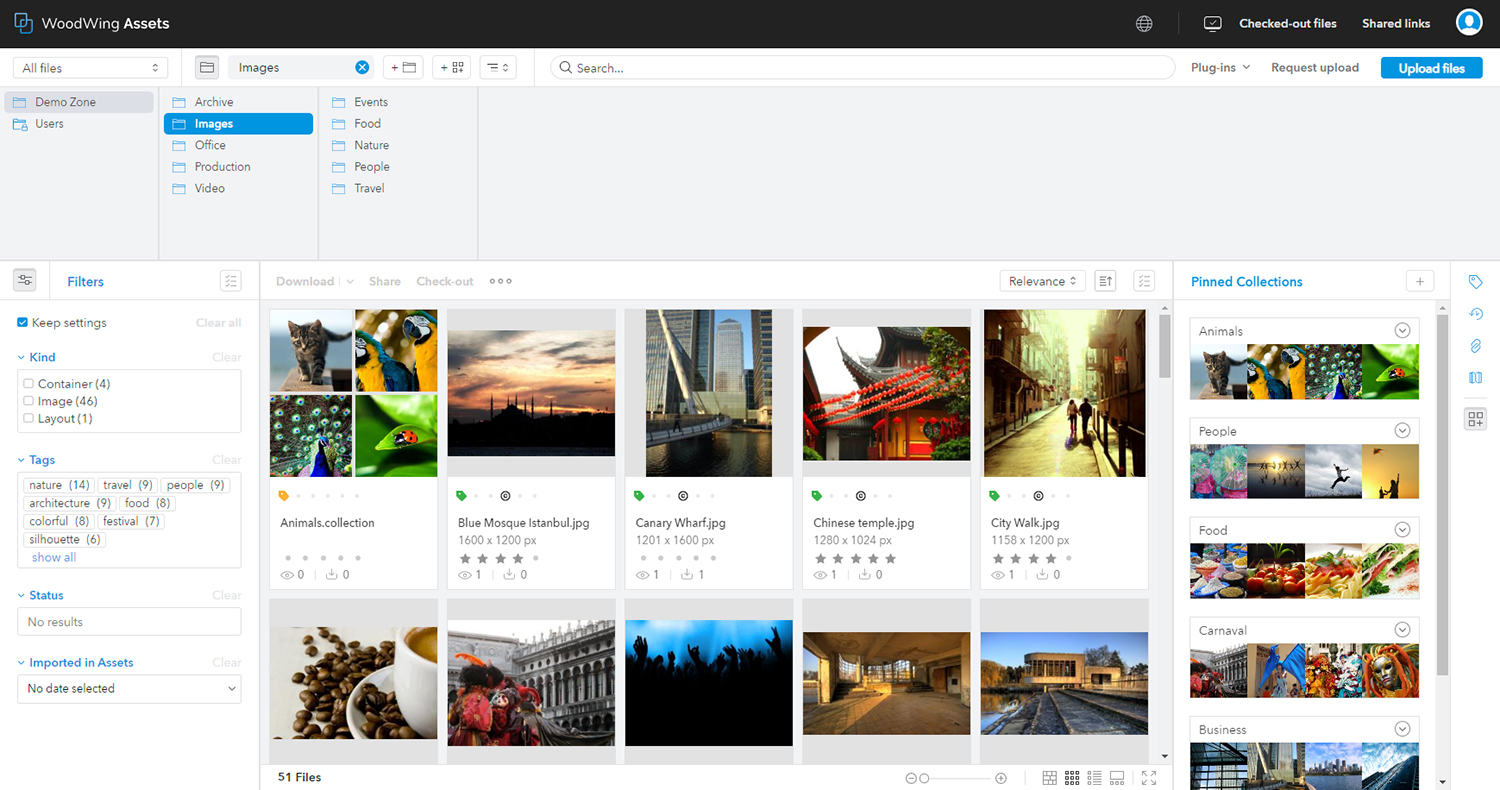
For more information, see Using WoodWing Assets.
The Brand portal
This application has limited features and is perfect for general use.

For more information, see Using the Brand portal.
Shared Links page
When a file is shared with other users, they access these files through the Shared Links page.
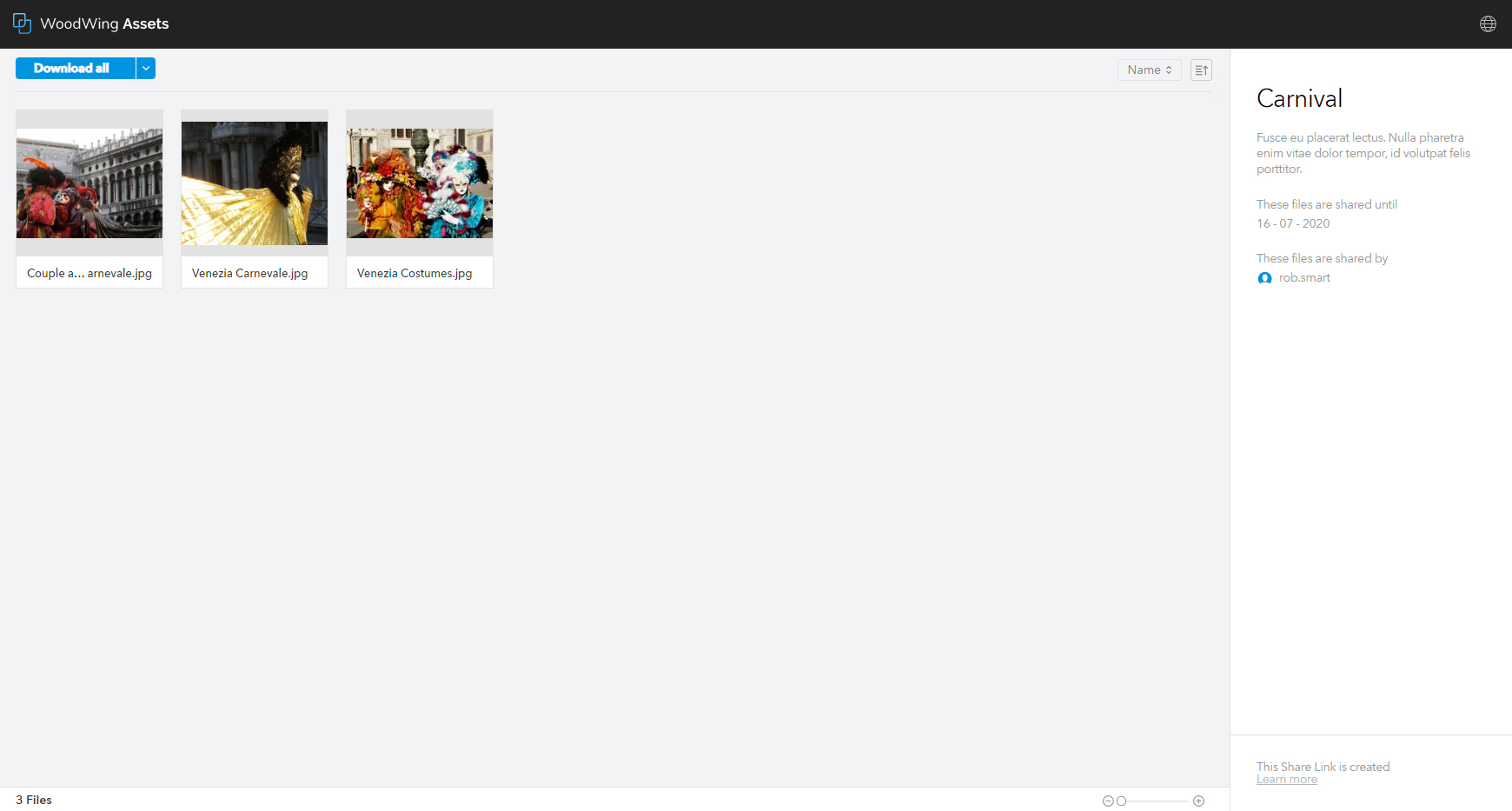
Open-source clients
Open-source clients perform a specific role:
- Approval tool. Allows users (external customers, attendees to a meeting) to assign a rating to images, videos and other content. This functionality is provided through a sample plug-in.
- Download portal. Used for distributing content. It can be connected to a content delivery service such as Akamai or Amazon CloudFront to provide fast downloads across the globe. This functionality is provided through a sample plug-in.
- Live feed. For use on wall-mounted screens in publishing environments to show new material that is being received or to display what is being worked on at the moment. This functionality is provided through a sample plug-in.
- Syndication site. An image and video oriented distribution or 'stock photo' site. It allows searching, filtering, previewing and buying material. This functionality is provided through a sample plug-in.
Features per application
The following table shows a general overview of the features that are available in each application:
Note: This list is not complete, use it as a reference only. The availability of a feature for a user is also influenced by the type of license used, the user type that is assigned and permissions that are set up.
| Feature | Brand portal | Assets | Shared Links page |
|---|---|---|---|
| Logging in / Logging out | Yes | Yes | - |
| Searching | Yes | Yes | - |
| Filtering | Yes | Yes | - |
| Previewing | Yes | Yes | Yes |
| Downloading | Yes | Yes | Yes |
| Sharing | Yes | Yes | - |
| Opening for editing (checkout) | - | Yes | - |
| Deleting | - | Yes | - |
| Rating | - | Yes | - |
| Requesting upload | - | Yes | - |
| Thumbnail view | Yes | Yes | Yes |
| List view | - | Yes | - |
| Filmstrip view | - | Yes | - |
| Edit metadata | - | Yes | - |
| Versioning | - | Yes | - |
Legend: Yes = feature is supported. - = feature is not supported.
Accessing an application
An application is accessed by doing one of the following:
- Assets: enter the following address:
<Assets Server URL>/app
- Brand portal: enter the following address:
<Assets Server URL>/app
Example: http://www.assets-server.com/app
After logging in, one of two things will happen:
- When you have a Basic user license, the Brand portal will immediately appear.
- When you have a Standard or Pro user license, or when you are a Super user, Assets appears. Click your avatar and from the menu choose Brand portal.
![]()
- Shared Links page: use the link that was generated in Assets (it is typically distributed by e-mail).
- Open-source Client: use the link that was provided to you.
Supported Web browsers
For an overview of the supported Web browsers, see the Compatibility Matrix.
Comment
Do you have corrections or additional information about this article? Leave a comment! Do you have a question about what is described in this article? Please contact Support.
0 comments
Please sign in to leave a comment.