Assets Server contains numerous features for collaborating with users who access Assets Server remotely, such as:
- Sending a Shared Link to view, upload, or approve files.
- Accessing Assets Server remotely through the Server client
- Integrating other web applications through the Assets Server API
This typically involves accessing Assets Server through the Internet. Connecting to Assets Server remotely is done using standard HTTP (port 80) or HTTPS communication.
Using the external domain everywhere
When Assets sends out a Shared Link, the URL of that link is based on the Assets Server URL through which Assets connects to Assets Server.
However, remote users cannot connect to Assets Server through that link because the IP address is only available on the local company network.
See the following diagram:
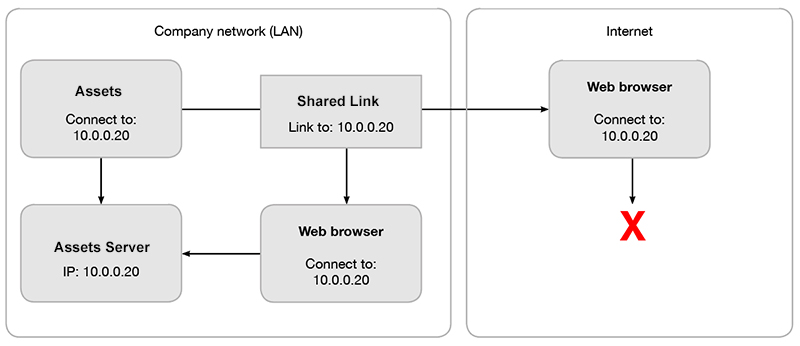
To resolve this, Assets needs to connect to Assets Server in the same way as it would access it from remote locations.
This can be done by using a domain name linked to the external IP address of Assets Server. The DNS server on your local company network can redirect any local clients to the internal IP address of the Assets Server.
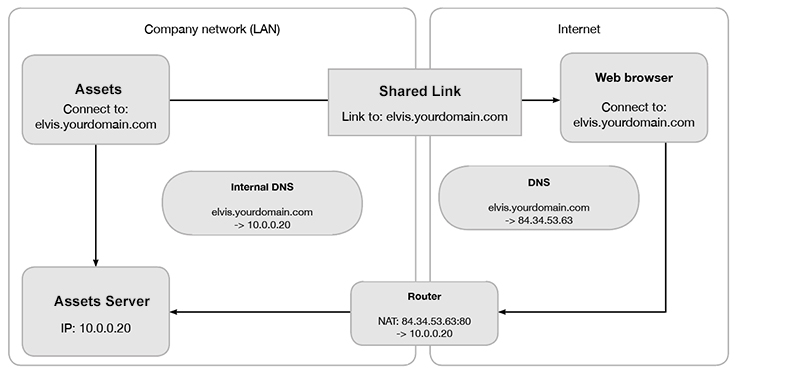
Alternative method
Another option is to configure an explicit external server URL for Shared Links.
When Assets Server has a different external and internal address or domain, this setting will force the server URL used in Shared Links, even when Assets is connected to an internal address.
externalServerUrl=https://assets-server.mydomain.com
Note: In most cases it is preferred to use a proper DNS setup so that the internal and external domain of Assets Server are the same.
Comment
Do you have corrections or additional information about this article? Leave a comment! Do you have a question about what is described in this article? Please contact Support.
0 comments
Please sign in to leave a comment.