To use Assets Server, users need to log in. The connection that is created during this process takes up a license.
Typically, a user will log out when they are done working. This also releases the license that they were using.
In scenarios where licenses need to be released because users have forgotten to log out or are not able to log out because of technical problems, system administrators can manually disconnect users from Assets Server. This is done by using the Active Users page in the Management Console.
Step 1. Access the Management Console by doing
- Access the following URL and log in using system administrator credentials (a 'Super user' account):
<Assets Server URL>/console
- In Assets, access the Avatar menu and choose Management Console.
Step 2. From the menu on the left of the page, choose Active users.
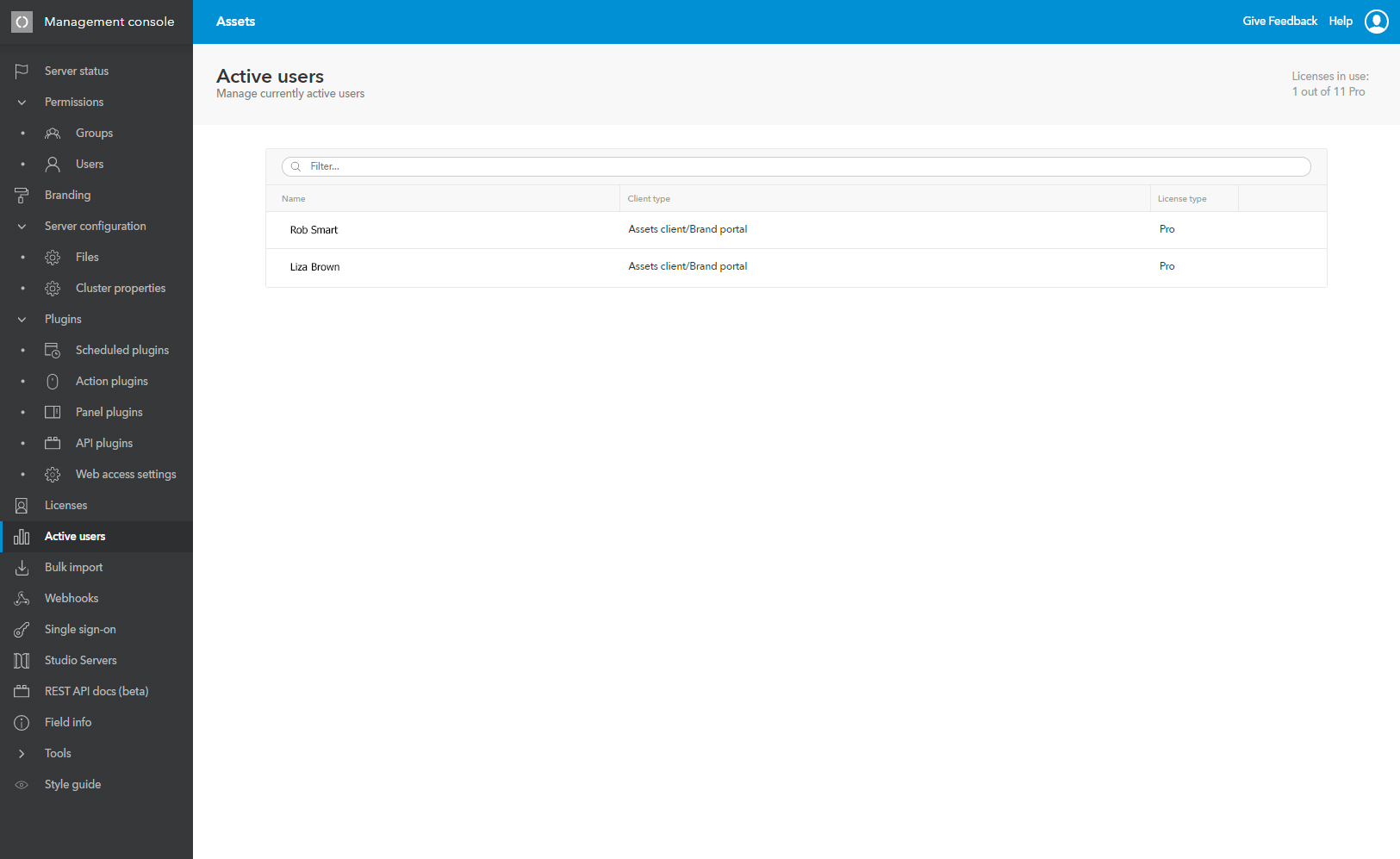
Step 3. Click the disconnect icon for the user that needs to be disconnected.
Comment
Do you have corrections or additional information about this article? Leave a comment! Do you have a question about what is described in this article? Please contact Support.
0 comments
Please sign in to leave a comment.