Using Enterprise Server, content can be published to print or in a digital format. By default, this is done by setting up Publication Channels which define if the publication (a layout or article) should be published to print or digital output.
Publication Channels are set up in the following ways:
- For print output: in Enterprise Server as part of a Brand.
- For digital output: in the Management Console of Studio.
|
Notes:
|
Publication Channels in Enterprise Server
In Enterprise Server, Publication Channels are configured as part of a Brand. Currently, this is only done for outputting to print; the method for outputting to digital is set up through the Management Console of Studio (see later in this article).
In each Publication Channel, one or more Issues and Editions can be set up which will then make use of the defined output method (see The Enterprise concept).
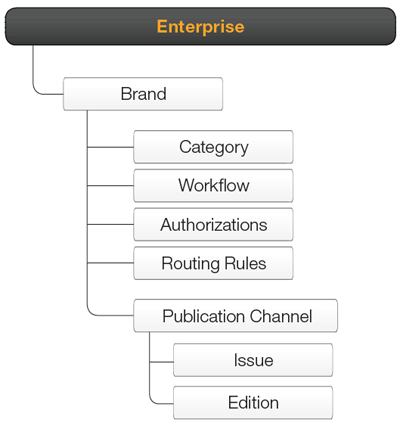
Figure: A Publication Channel is part of a Brand and consists of one of more Issues and (optionally) multiple Editions.
When setting up a Publication Channel, one of the following types can be chosen:
- Print. For 'publishing' to a printed output in the form of a PDF which is then used for printing. This PDF is created when an InDesign layout is assigned to a dedicated Workflow Status.
- Web. Not used for publishing anymore. It can still be used for organizational purposes such as sorting Issues in the Issue Manager of Studio by their Publication Channel type.
- Other. Not used for publishing anymore. It can still be used for organizational purposes such as sorting Issues in the Issue Manager of Studio by their Publication Channel type.
For more information about setting up a Publication Channel, see Publication Channel settings in Enterprise Server 10.
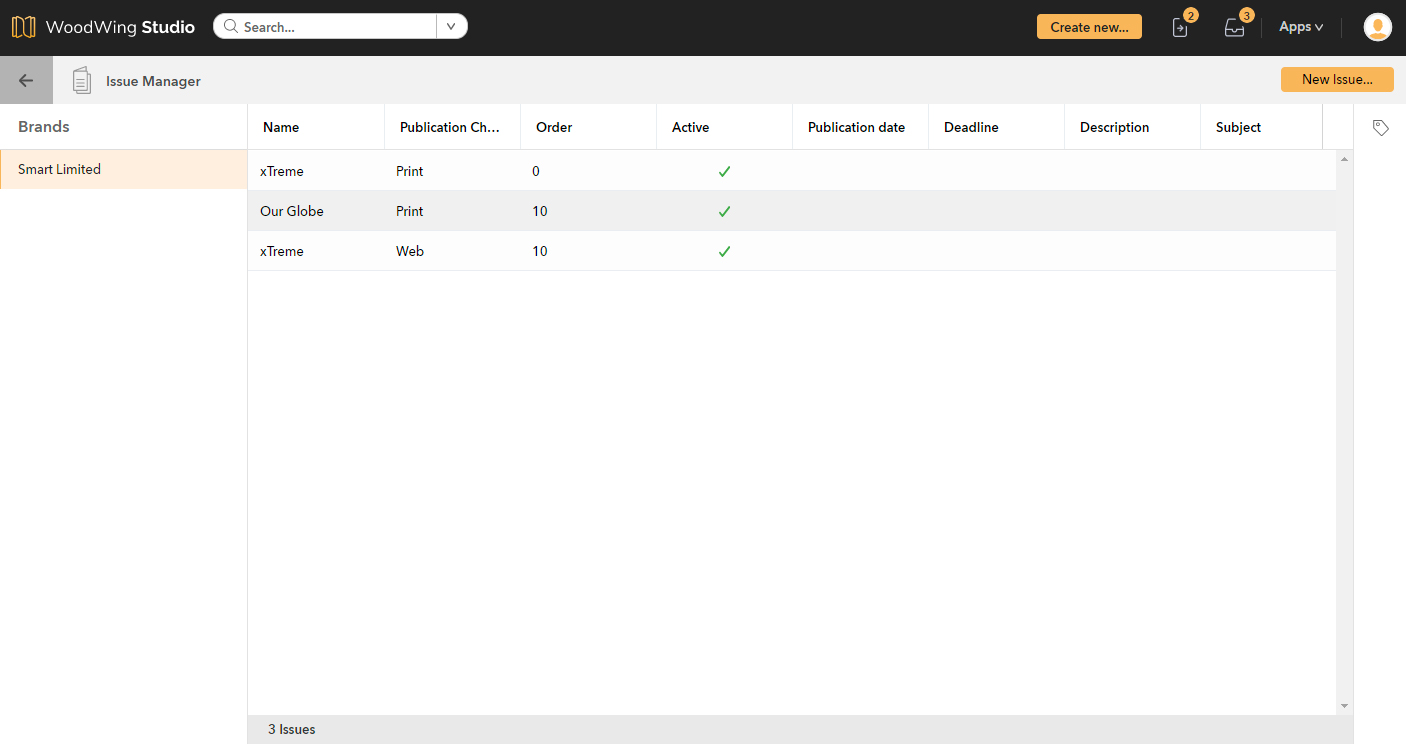
Figure: The Issue Manager in Studio with Issues sorted by Publication Channel type.
Publication Channels in Studio
Publishing to a digital format is done by setting up Publication Channels in the Management Console of Studio. This makes it possible to export a Digital article that has been created in Studio to package in HTML, JSON, or PSV format, plus all images used. These files can then be used on a platform such as a Web CMS to publish that article.
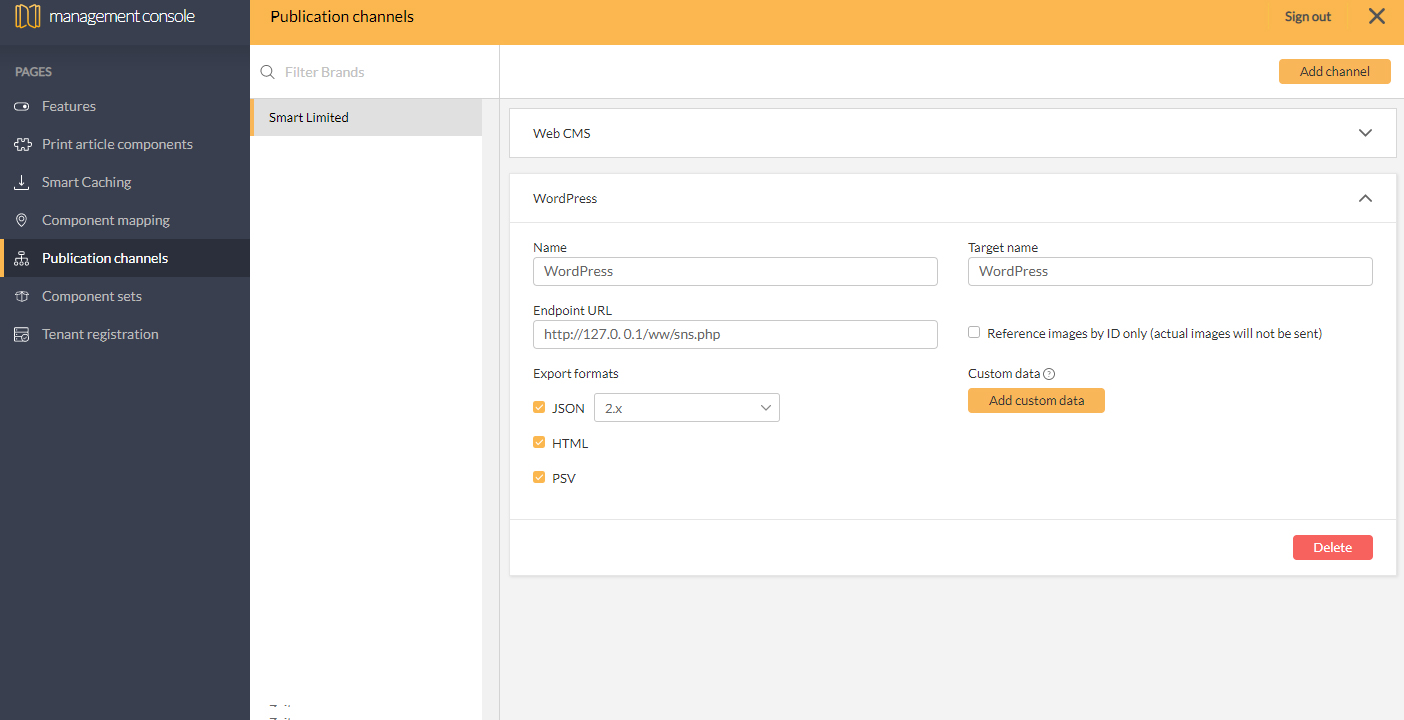
Figure: Publication Channels in the Management Console.
Publishing is done by using the Publish option in the Digital editor. The package is automatically created and the download link is sent to the entered e-mail address.
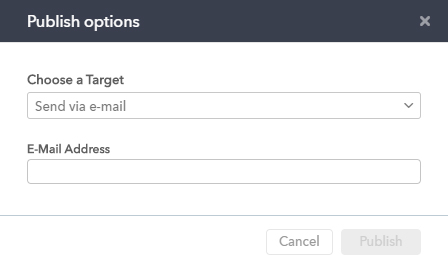
Figure: Publishing a Digital article in Studio is done by creating a package and sending the download link by e-mail.
For more information about setting up Publication Channels in Studio, see Configuring Studio for publishing to a custom Publish Channel.
Comment
Do you have corrections or additional information about this article? Leave a comment! Do you have a question about what is described in this article? Please contact Support.
0 comments
Please sign in to leave a comment.