Info: This feature is not available in Enterprise Server 10.6.0 or higher.
This article describes how to set up a Publication Channel in Enterprise Server 10 for publishing content to WordPress.
Step 1. Access the Brand Maintenance page.
In the Maintenance menu or on the Home page, click Brands.
Step 2. Locate the Publication Channel options.
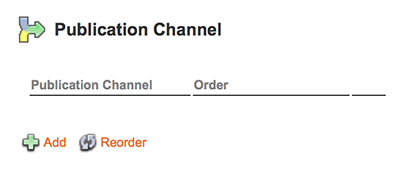
Step 3. Click Add.
The Publication Channel Maintenance page appears.
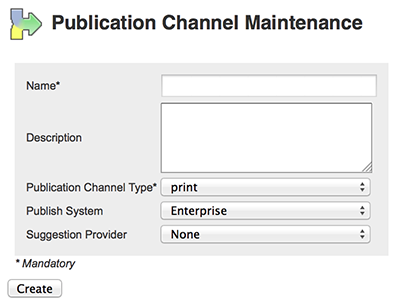
Step 4. In the Name field, enter a name.
Step 5. In the Description field, enter a description.
Step 6. From the Publication Channel Type list, choose Web.
Step 7. From the Publish System list, choose WordPress Publishing Connector.
Note: This option is only available when the WordPress Enterprise Server plug-in is installed and enabled.
Step 8. (Optional, only when the auto-complete feature for tags is going to be used. See Linking WordPress tags to a Suggestion Provider). From the Suggestion Provider list, choose the provider for suggesting tags.
Note: The default Suggestion Provider in Enterprise is the one from OpenCalais.
Step 9. Click Create.
The Issues section appears.
Step 10. Click Add Issue.
The Issue Maintenance page appears.

Step 11. Fill out the details.
- Name. Name of the Issue.
- Subject.This feature is currently not functional.
- Description. Description of the Issue.
- Active. Use to deactivate the Issue. This will hide the Issue from the users without actually removing the Issue from the system.
Note: Any objects that are assigned to the Issue can still be found by searching on All Issues.
Step 12. Click Update.
Finishing the setup
Step 13. Click the arrow at the bottom of the page to return to the Publication Channel Maintenance page.
Step 14. (Optional) Add additional Issues as needed.
Step 15. (Optional, only when using the Previous and Next issues feature). Make sure that the order sequence for the created Issues is correctly specified.
Step 16. Click the arrow at the bottom of the page to return to the Brand Maintenance page.
Step 17. (Optional) Add additional Publication Channels as needed.
Step 18. (Optional, only if multiple Publication Channels have been created) In the list named Default Publication Channel in the gray section at the top of the page, set the Publication Channel that should act as the default Channel. This could be the WordPress channel or any other channel. Click Update to save the change.
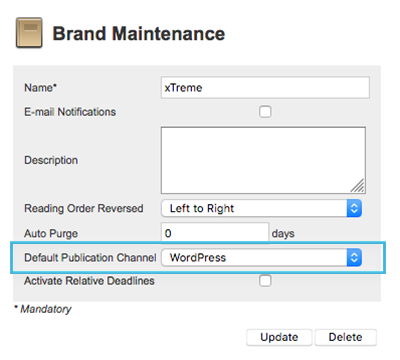
Comment
Do you have corrections or additional information about this article? Leave a comment! Do you have a question about what is described in this article? Please contact Support.
0 comments
Please sign in to leave a comment.