When using the Studio panel in Browse mode, tools at the top of the panel are available for searching for files and for refreshing the panel.
These tools are ordered as follows (from left to right):
- Mode list (Set to Browse)
- Refresh icon
- Brand list
- Issue list
- Category list
- Status list
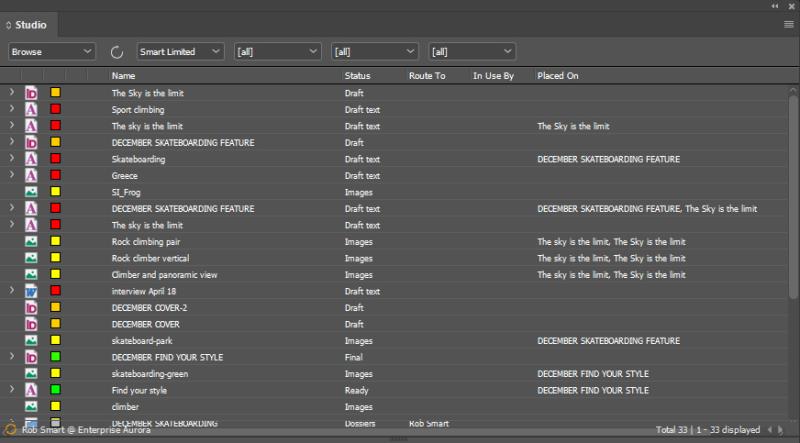
When the width of the panel is reduced, there may not be enough space to show all tools. In such a scenario, the lists disappear from view one by one.
The order in which they disappear depends on the version of Studio for InDesign and InCopy used and how it is configured:
Tip: How to check the version of Studio for InDesign and InCopy that is installed.
Version 15.1.1 and higher
In this version, the default behavior is that the lists disappear from right to left:
- Status list
- Category list
- Issue list
- Brand list
Mode (Browse) - Refresh - Brand - Issue - Category - Status
Mode (Browse) - Refresh - Brand - Issue - Category
Mode (Browse) - Refresh - Brand - Issue
Mode (Browse) - Refresh - Brand
Mode (Browse) - Refresh
Note: This behavior can be changed so that the lists disappear from left to right. This way, the Status list is visible as much as possible. This is the same behavior as for version 15.1.0.
Version 15.1.0
In this version, the lists disappear from left to right:
- Brand list
- Issue list
- Category list
- Status list
Mode list (Browse) - Refresh - Brand - Issue - Category - Status
Mode list (Browse) - Refresh - Issue - Category - Status
Mode list (Browse) - Refresh - Category - Status
Mode list (Browse) - Refresh - Status
Mode list (Browse) - Refresh
This way, the Status list is visible as much as possible. This behavior cannot be configured in this version.
Comment
Do you have corrections or additional information about this article? Leave a comment! Do you have a question about what is described in this article? Please contact Support.
0 comments
Please sign in to leave a comment.