When selecting a file in the Document pane of the Studio panel in Studio for InDesign and InCopy, and 'Show Preview' has been selected in the panel menu, the Preview pane displays a preview of that file. When the file is an article, the first 250 characters are displayed.
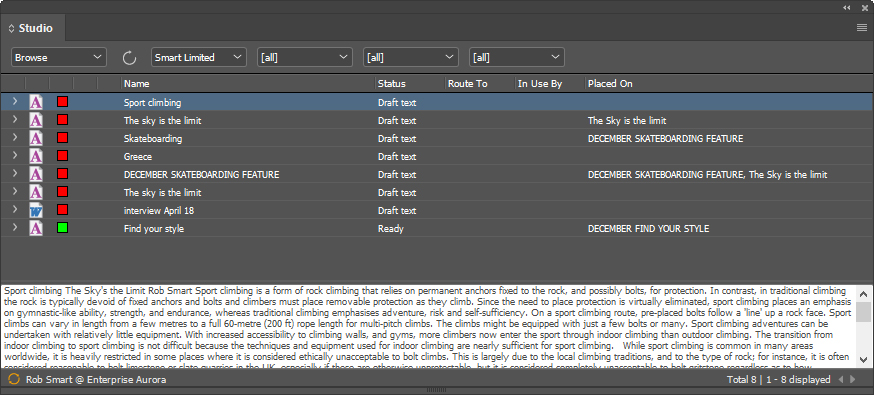
Figure: Previewing an article in the Preview pane of the Studio panel.
The size of the displayed text can be adjusted by following these steps:
Step 1. Access the Studio preferences. by doing the following:
- InDesign
- macOS: Choose InDesign > Preferences > Studio...
- Windows: Choose Edit > Preferences > Studio...
- InCopy:
- macOS: Choose InCopy > Preferences > Studio...
- Windows: Choose Edit > Preferences > Studio...
Step 2. Locate the Preview Pane Font Size list in the Studio panel section.
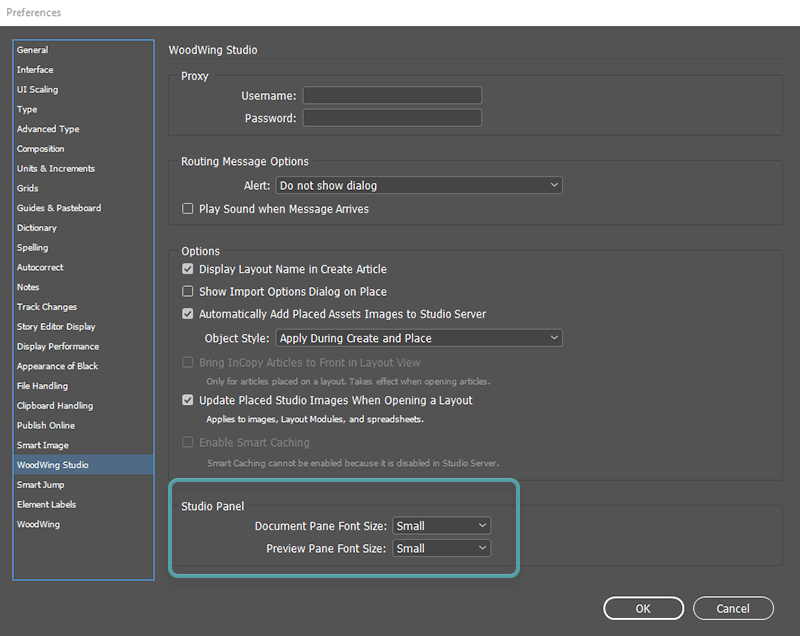
Figure: The Preview Pane Font Size list.
Step 3. Choose from one of the following options:
- Small (default setting)
- Medium
- Large
- Extra large
Step 4. Click OK to close the Preferences window.
Troubleshooting
After changing the Preview Pane Font Size option, the font size does not change
The issue is currently being investigated. To see the changes take affect, restart InDesign or InCopy.
Comment
Do you have corrections or additional information about this article? Leave a comment! Do you have a question about what is described in this article? Please contact Support.
0 comments
Please sign in to leave a comment.