The Studio panel in Studio for InDesign and InCopy is used for locating and opening files that are stored in Studio Server.
When viewing the Document pane in List View mode , the files are shown in a spreadsheet-like manner.
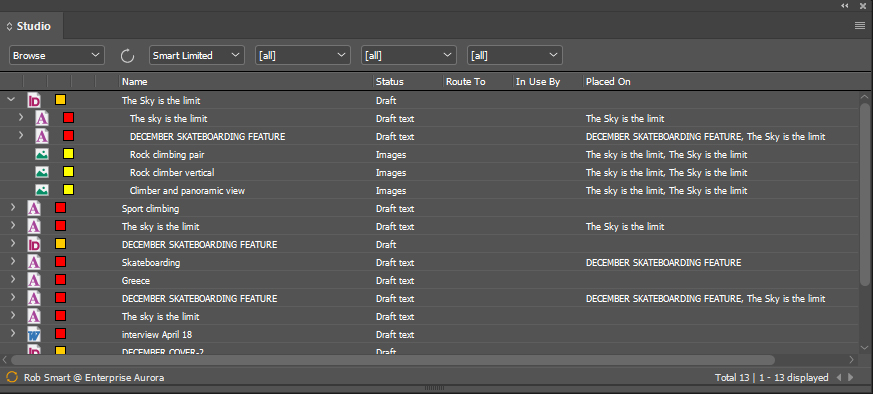
Figure: Files shown in List View mode in the Document pane of the Studio panel.
The size of the displayed text can be adjusted by following these steps:
Step 1. Access the Studio preferences. by doing the following:
- InDesign
- macOS: Choose InDesign > Preferences > WoodWing Studio...
- Windows: Choose Edit > Preferences > WoodWing Studio...
- InCopy:
- macOS: Choose InCopy > Preferences > WoodWing Studio...
- Windows: Choose Edit > Preferences > WoodWing Studio...
Step 2. Locate the Document Pane Font Size list in the Studio panel section.
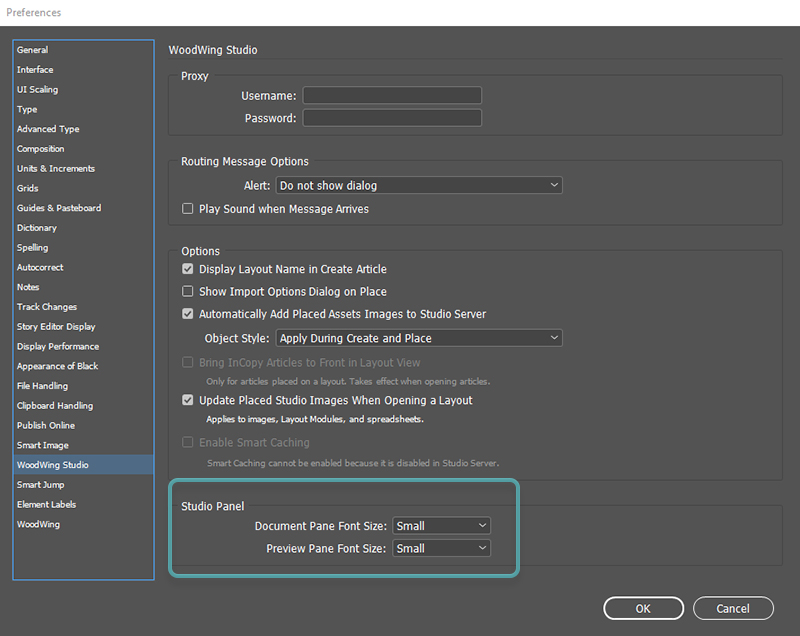
Figure: The Document Pane Font Size list.
Step 3. Choose from one of the following options:
- Small (default setting)
- Medium
- Large
- Extra large
Step 4. Click OK to close the Preferences window.
The font size in the Studio panel is adjusted.
Comment
Do you have corrections or additional information about this article? Leave a comment! Do you have a question about what is described in this article? Please contact Support.
0 comments
Please sign in to leave a comment.