Assets Server can be tightly integrated with Studio Server to use Assets Server as a storage location for files that are used in the Studio Server workflow.
Part of this integration is defining how files are stored that are added from Assets Server to Studio Server or from Studio Server to Assets Server. (See Controlling how files are stored in the Assets Server - Studio Server integration.)
One of the methods is to store the original file in a dedicated folder in Assets Server named the 'Production Zone' and to work with a representation of that file in Studio Server (a so-called 'Production shadow object').
This Production Zone folder should be seen as a storage location for the system and not as a resource folder from which end users can take content to use in their publications; end users are expected to only work with the Production shadow objects.
Note: Data admin or system admin users should have access to the files in the Production Zone so that they can properly manage the system.
Important: The process of moving, renaming, deleting, and editing files in the Production Zone folder can easily corrupt the Studio Server - Assets Server integration. Avoid this by restricting standard users from performing such actions on those assets. As mentioned above, system administrators should be able to perform such actions in case broken image links need to be repaired, check-out states need to be undone, and so on.
Moving a file from the Production Zone folder
Because of the special status in Studio Server of the files in the Production Zone folder, moving a file from that folder to Studio Server will not by default create a copy of the file. Instead, Studio Server recognizes that the file already exists as a shadow object and will simply make that same shadow object available once more.
|
Example:
|
Note the difference in the above example:
- In step 1 a copy of the file is created. As a user, you can be sure therefore that when editing the file the original file is not affected.
- In step 2, no copy is created. Editing the file in Dossier B also affects the file in Dossier A because they are the same file.
So even though a file is moved from the Assets Server to Studio Server in the same way, the outcome is not the same because for one method the file was moved from the Production Zone folder.
Note: This scenario can easily happen in any workflow. Think for example of an image that is first moved from the Assets Server to Studio Server for use in an article and then moved once more (but this time from the Production Zone folder) to be used on the cover. The image for the cover is typically modified, but this also affects the image that is used in the story (because they are the same image).
Alternative working methods
To make sure that you are working with a unique file set and not with a file that is also used elsewhere, use one of the following methods:
- Never move files that are stored in the Production Zone folder to Studio Server. Instead, locate the original file in Assets Server and move it once more to Studio Server. This way, a new copy of the file is added to the Production Zone folder in Assets Server and in Studio Server a new shadow object is created.
- For images only: Configure Studio Server to make sure that each time an image is moved from the Production Zone folder to Studio Server, a copy is created in the Production Zone folder in Assets Server and a new shadow object is created in Studio Server. For information about how to do this, see Controlling how files are stored in the Assets Server - Studio Server integration.
|
Tip: There are various ways of seeing if a file is already used in Studio Server, for example by using the 'Used in' panel in Assets. For more information, see Verifying if a file stored in Assets Server is used in the Studio Server workflow.
|
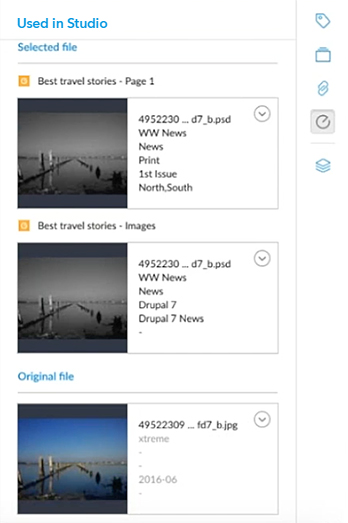
Comment
Do you have corrections or additional information about this article? Leave a comment! Do you have a question about what is described in this article? Please contact Support.
0 comments
Please sign in to leave a comment.