With an integration of Assets Server and Studio Server, some or all files that are used for creating publications are stored in Assets Server.
Files that are added from Studio Server to Assets Server or to Assets Server from Studio Server can be stored in various ways, as shown in the following diagram:
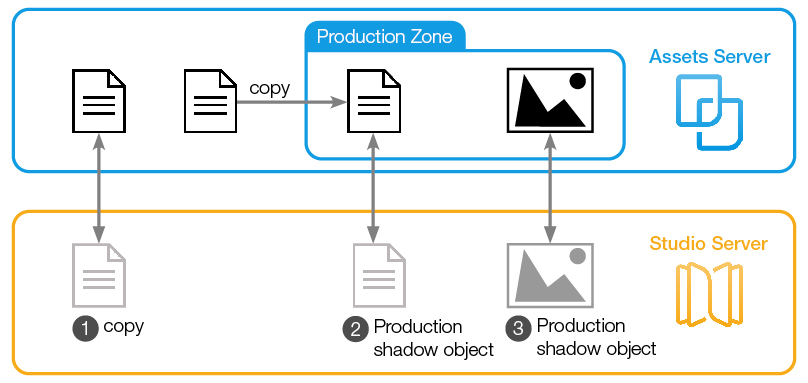
- A copy of the original file in Assets Server is added to Studio Server. It is not linked to the file in Assets Server.
- A copy is made of the original file in Assets Server and stored in the Production Zone. A Production shadow object is added to Studio Server. It is linked to the file in the Production Zone.
- A file added to Studio Server is stored in the Production Zone in Assets Server. A Production shadow object is added to Studio Server. It is linked to the file in the Production Zone.
Files that are used in Studio Server and linked to Assets Server can be recognized in Assets by a metadata flag and additional metadata fields (see Verifying if a file stored in Assets Server is used in the Studio Server workflow).
Deleting files
When it comes to deleting files from Assets, it is obviously important to not inadvertently delete a file that is stored in Assets Server while it is still used in Studio Server. Doing so breaks the link and can result in not being able to work with the file properly anymore.
The system administrator can therefore control through configuration whether or not it should be possible to delete files that are stored in Assets Server and used in Studio Server.
The system can be configured in one of the following ways:
- Files that are stored in Assets Server and used in Studio Server can be deleted from Assets.
- Files that are stored in Assets Server and used in Studio Server cannot be deleted from Assets (default setting).
- Files used in Studio Server cannot be deleted, but the original uploaded file can be removed, even when one of the copies is used in Studio Server.
For details, check with your system administrator.
Comment
Do you have corrections or additional information about this article? Leave a comment! Do you have a question about what is described in this article? Please contact Support.
0 comments
Please sign in to leave a comment.