Placing a file that is stored in Assets Server onto a layout in InDesign with Studio installed is one of the ways of adding files from Assets Server to the Studio workflow.
When doing so, one of two actions can take place:
- The file is automatically added to Studio Server
- The file is not automatically added to Studio Server but can be added manually if needed
In addition, the file also needs to be made part of a Dossier.
This article describes how to control which action takes place.
For more detailed information about performing these actions, see Adding images stored in Assets Server to InDesign with Studio installed.
Controlling the method to use
When adding a file that is stored in Assets Server onto a layout in InDesign, it is automatically added to Studio Server by default.
Enabling or disabling this is done by the following:
- Modifying the WWSettings.xml file (for system administrators)
- Changing the preferences (for InDesign users)
Modifying the WWSettings.xml file
This method is for system administrators who want to make sure that users use a specific method. When setting the method through the WWSettings.xml file, the corresponding Preference in InDesign (see below) is disabled, thereby preventing InDesign users from changing the setting.
Add the following line to the WWSettings.xml file:
<SCEnt:CreateEnterpriseLinksFromElvisLinks Automatic="yes"/>
Location of this file:
- macOS: /Library/Application Support/WoodWing
Info: Running Enterprise Server 10 on macOS is only supported on Enterprise Server version 10.8 or lower.
- Windows: c:\ProgramData\WoodWing
Note: This folder is hidden by default. To display this folder, change the folder options. (See the Windows Help file.)
To enable automatic adding, set Automatic to "yes"; to disable it, set it to "no".
Important: Make sure to validate the WWSettings.xml file for correct content. See Validating the WWSettings.xml file.
Changing the Preference
In InDesign, set the following preference to your needs:
WoodWing Studio > Automatically Add Placed Assets Images to Studio
Note: When the system administrator has configured the setting through the WWSettings.xml file, the Preference cannot be changed.
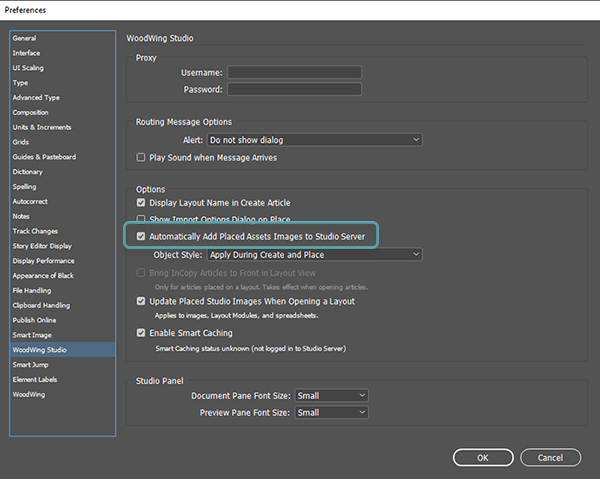
Comment
Do you have corrections or additional information about this article? Leave a comment! Do you have a question about what is described in this article? Please contact Support.
0 comments
Please sign in to leave a comment.