Studio Server can be configured to send out an e-mail to a user or user group each time a file is routed to them. Receiving such e-mails makes users more aware that files that they should work on have been routed to them.
Note: Routing files is done by changing the Route To property of the file. Files that are routed to a user appear in the Inbox of the user (available in Studio and Studio for InDesign and InCopy). For more information, see Sending a file to another user or user group with Studio and Sending a file to another user or user group using Studio for InDesign and InCopy.
Enabling e-mail notifications is a 2-step process:
Step 1. Enabling the e-mail notification option per Brand.
E-mail notification can be configured per Brand. This is done through the Brand Maintenance page by selecting the E-mail Notifications option. See Brand settings.
Step 2. Enabling per user if notifications should be sent.
Note: The options for sending e-mail notifications are enabled by default. Perform the following steps only when the notification needs to be disabled for a user or a group that the user belongs to.
Step 3. On the User Maintenance page of a user, set the following options to your needs:
- Send E-mail Notification When File Routed To Me
- Send E-mail Notification When File Routed To One of My Groups
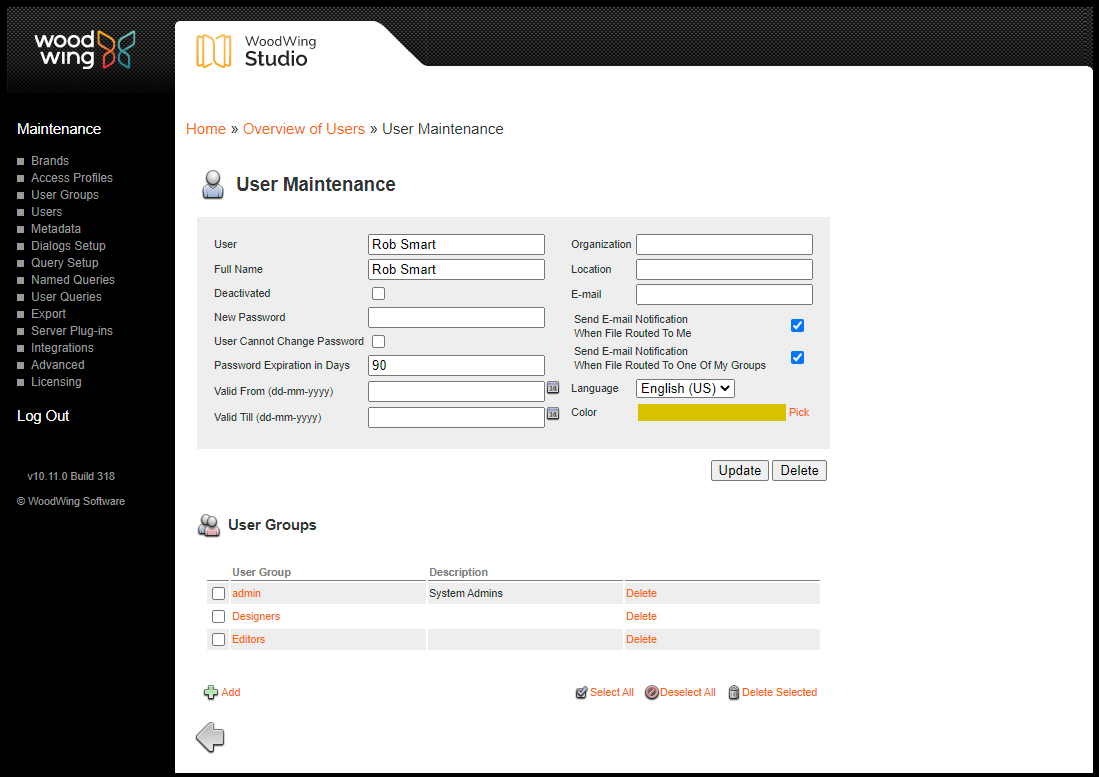
Comment
Do you have corrections or additional information about this article? Leave a comment! Do you have a question about what is described in this article? Please contact Support.
0 comments
Please sign in to leave a comment.