An article or article component can be placed multiple times on a layout, thereby giving you additional freedom in placing content on your layout:
- An article or component can be (re-)used on different layouts — even layouts that are part of different Brands (including those of different Publication Channels).
- An article or component can be placed on the same layout in different Editions and in different locations or sizes.
How to place an article multiple times
The process of placing an article multiple times is in itself very straight forward and basically involves using any of the methods described in:
- Placing an article component in a single frame using Studio for InDesign
- Placing a multi-component article in multiple frames using Studio for InDesign
Caution when placing an article multiple times
Caution: Placing an article multiple times can potentially cause problems.
For instance: it is more than likely that an article should not appear on the same page in the layout, or if it should, not in the same Edition. Studio for InDesign gives you the freedom to place articles many times without any limitation but it will inform you whenever you are about to place an article more than once and will tell you where the article has already been used. It is up to you as the user to then decide to go ahead with placing the article or not.
Messages to inform you and other users
To make you aware that you are working with articles that have been placed elsewhere, various types of messages are shown:
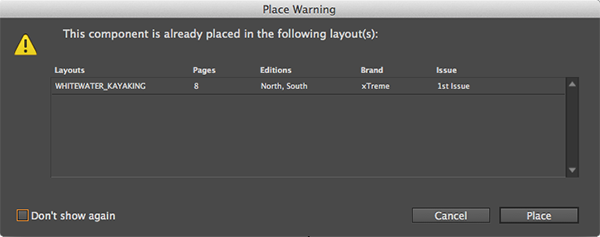
Figure: The message that appears when placing an article that is placed multiple times.
Caution: Use the 'Don't show again' option with care: by hiding this message you may loose sight of the fact that you are about to place multiple-placed articles.
Tip: To show dialog boxes that have been hidden this way, navigate to Preferences > General and click the 'Reset All Warning Dialogs' button.

Figure: The message that appears when checking-out an article that is placed multiple times.
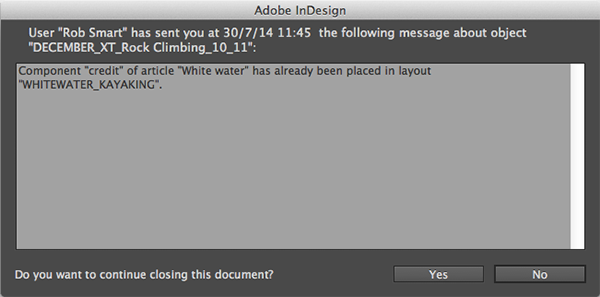
Figure: The message that appears when closing a layout that contains one or more articles that have been placed multiple times. Similar messages appear when saving a version of the layout, performing a check-in or check-out of the layout or when opening the layout.
How to check if an article has been placed multiple times
Use the 'Placed On' column in the Studio panel to check if an article has been placed multiple times. The column shows all layouts on which the article is placed.
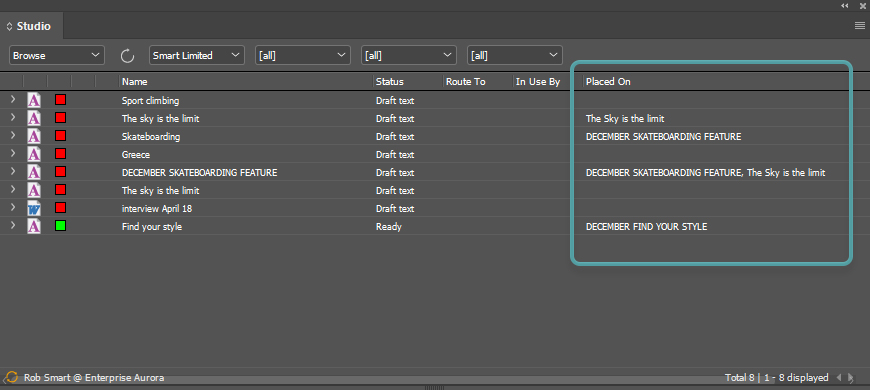
Multiple placement scenarios
The examples below show various scenarios that you might encounter when placing an article or its components multiple times.
Starting scenario
Assume that the following setup exists:
- Two layouts: Layout 1 and Layout 2. No items are placed on either layout.
- Two Editions: North and South, available in both layouts.
- One article consisting of Component 1 and Component 2. The article or its components has not yet been placed.
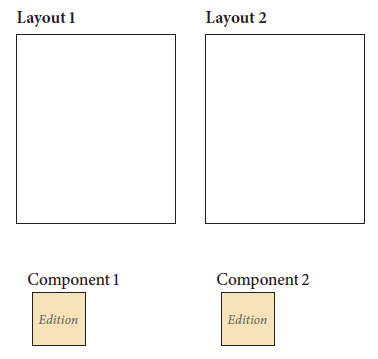
Scenario #1: placing Component 1 on both layouts but in different Editions
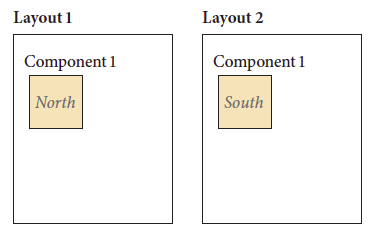
Outcome: When placing Component 1 on Layout 2, no warning is shown because the component is placed in a different Edition.
Scenario #2: Placing Component 1 on both layouts and in corresponding Editions
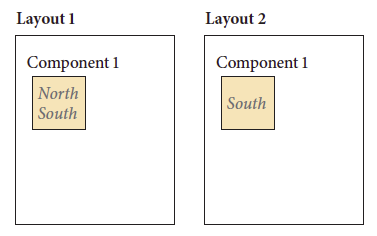
Outcome: When placing Component 1 on Layout 2, a warning is shown that the component has already been placed in the target (South) Edition.
Scenario #3: Placing Component 1 on both layouts but in different Editions and placing Component 2 on Layout 1 and in both Editions.
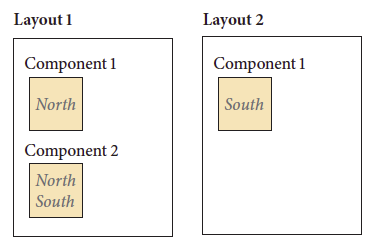
Outcome: When placing Component 1 on Layout 2, no warning is shown because different Editions are involved. No warning is given for Component 2 since it is only placed on one layout.
Scenario #4: Placing Component 1 twice on Layout 1 but in different Editions and in different locations. Placing Component 2 once on Layout 1 and in both Editions.
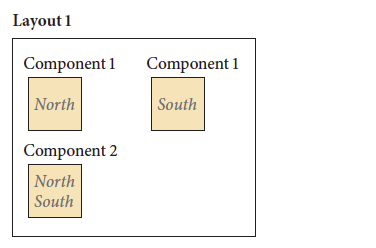
Outcome: When placing Component 1 a second time, no warning is given since different Editions are involved. No warning is given for Component 2 since it is only placed once on the layout.
This method can be used to place the same article component on the same layout in different Editions and in different locations.
Comment
Do you have corrections or additional information about this article? Leave a comment! Do you have a question about what is described in this article? Please contact Support.
0 comments
Please sign in to leave a comment.