This is step 3 of setting up a fully working Brand in Enterprise Server 10 for everyday use in a standard workflow environment. (See a list of all steps)
A Category is used to define a subdivision within a Brand. A newspaper could for instance have different categories dealing with finance, sports, science, and so on. These are the high-level themes addressed by the Brand.
Note: A Brand/Issue combination needs to have at least one Category set up. If no Category is available, reporting will give unexpected results and the deadline functionality will not work properly.
Creating Categories is done in the following locations:
- For periodic Brands (such as magazines and newspapers), Categories are created on the Brand Maintenance page.
- For project-oriented Brands (typically used by book publishers and advertising agencies), Categories are created on the Issue Maintenance page.
Step 1. Do one of the following:
- For periodic Brands: access the Brand Maintenance page for the Brand in which you want to add Categories.
Step 1a. In the Maintenance menu or on the Home page, click Brands. The Brands page appears.
Step 1b. Click the name of the Brand. The Brand Maintenance page appears.
- For project-oriented Brands: access the Issue Maintenance page for the Issue in which you want to add Categories.
Step 1a. In the Maintenance menu or on the Home page, click Brands. The Brands page appears.
Step 1b. Click the name of the Brand. The Brand Maintenance page appears.
Step 1c. Click the name of the Publication Channel in which the Issue is located. The Publication Channel Maintenance page appears.
Step 1d. For the Issue that needs to be edited, click the Edit button.
Step 2. Locate the Category options.
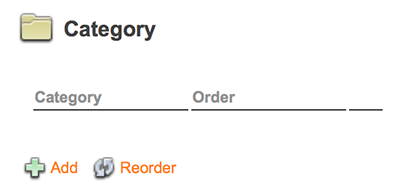
Since we are working with a newly created Brand/Issue, no Categories exist yet.
Step 3. Click Add.
The Category Maintenance page appears.
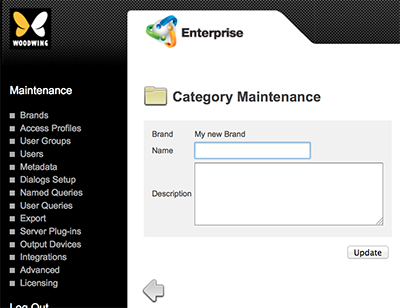
Step 4. Fill out the details.
- Name. Name of the Category. This name is shown to users to indicate to which Category a file is or should be part.
-
Description. Description of the Category. This is for internal use in Enterprise Server only. Use it to describe the purpose of the Category.
- Pages. (Only available on the Issue Maintenance page). This feature is currently not functional.
Step 5. Click Update.
Depending on where you started, either the Brand Maintenance page appears or the Issue Maintenance page appears.
Step 6. Continue adding Categories as needed.
Next step
Step 4. Creating Workflow Statuses
Comment
Do you have corrections or additional information about this article? Leave a comment! Do you have a question about what is described in this article? Please contact Support.
0 comments
Please sign in to leave a comment.