Before you can start working with Assets for InDesign, you need to log in to Assets Server on which the files are stored that you want to work with.
During the log-in process, the URL for Assets Server that is logged in to is stored in the preferences:
InDesign Preferences > WoodWing Assets > WoodWing Assets Server URL
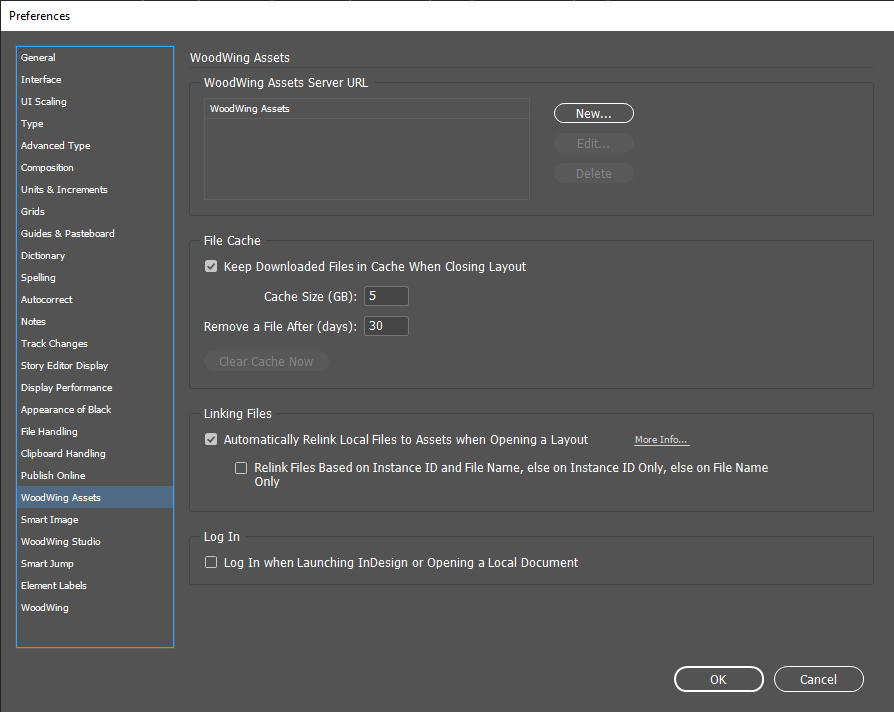
Using the preference, the following can be done:
- For Assets for InDesign 4.1.0 or higher:
- Add references to different instances of Assets Server. Each reference can be chosen from the Log In dialog when manually logging in.
- Update existing references.
- Rearrange references by dragging them up or down.
- Delete a reference.
- For Assets for InDesign 4.0.0:
- Update the URL for the server that is stored during the log-in process.
Settings file
Info: This feature requires Assets for InDesign 4.1.0 or higher.
Tip: How to check the version of Assets for InDesign that is installed.
The references that are defined in the preference are stored in the following file:
- Windows: C:\Users\<user name>\AppData\Local\WoodWing\Elvis\
woodwingAssetsServerURLConfig.json - MacOS:~/Library/Application Support/WoodWing/Elvis/woodwingAssetsServerURLConfig.json
The file is read when InDesign is started.
When needed, it can be distributed to other machines.
Comment
Do you have corrections or additional information about this article? Leave a comment! Do you have a question about what is described in this article? Please contact Support.
0 comments
Please sign in to leave a comment.