When working in InDesign with files that are stored in Assets Server, these files are sometimes downloaded to your system and stored in a cache folder. This happens for example when:
- Opening a layout that is stored in Assets Server and a newer version of a placed file is available
- Placing a file from Assets onto the layout
- High-quality output is generated (such as a PDF)
- High-quality previews are generated
In this article, the process of caching files is described.
Why files are cached
Caching files is done so that they are immediately available (for example to open them for editing) and makes sure that no time is lost by first having to download them.
Files that are kept in the cache can also act as a backup in case something goes wrong with the original file.
When cached files are not needed anymore they should be cleared from the system to free up disk space.
Clearing up cached files
Clearing up cached files is done automatically or manually:
- Automatically when:
- Closing a layout (unless the File Cache option is enabled, see below)
- Manually when:
- Clicking the Clear Cache Now button in the InDesign preferences (this is part of the File Cache option, see below)
- Manually emptying the cache folder
Cache folder location
Cached files are stored in the following location:
~/Documents/Elvis Checkouts/<username>
Managing cached files
Managing cached files can be done by using the File Cache option that is available in InDesign Preferences > WoodWing Assets.
It controls if files that are cached should be kept in the cache folder when the layout that they are related to is closed.
Additional options control the maximum file size of the cache folder and how long the files may stay in the cache folder.
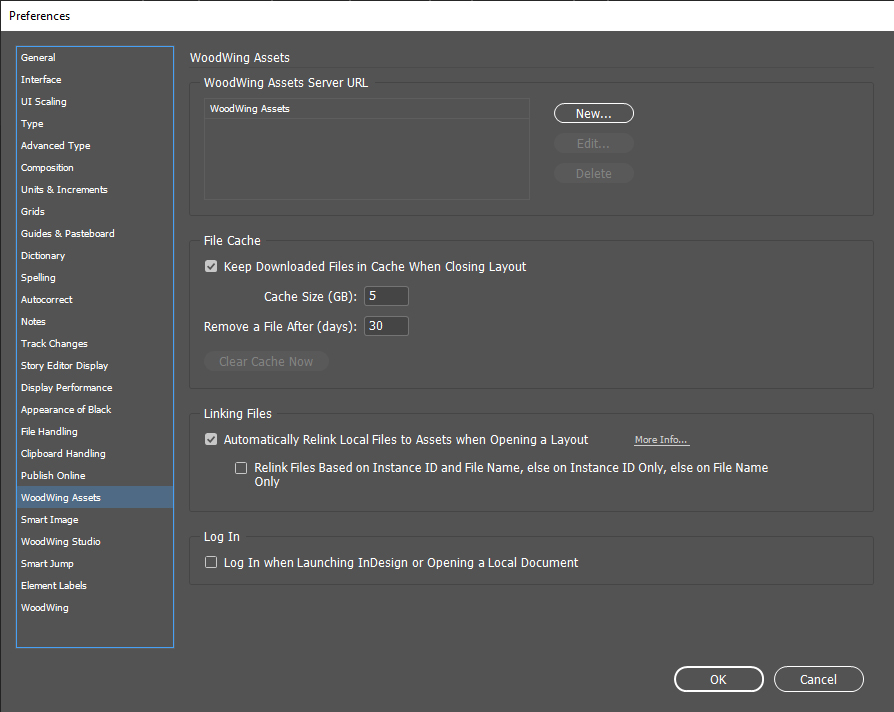
The following options are available:
- Keep downloaded files in cache when closing layout. Controls if downloaded files are kept in the cache when the layout is closed. The option is enabled by default.
- Cache size (GB). Controls how big in file size the cache folder can be. The default size is 5GB.
- Remove a file after (days). When files are kept in the cache, controls when a file is removed from the cache folder. The default period is 30 days after it has been added.
Note: In Assets for InDesign version 4.2.3 and older, this option was named 'Clear cache after (days)'. (See how to check the version of Assets for InDesign that is installed.)
- Clear cache now. For manually clearing the cache folder.
Note: To use the Clear Cache Now button you have to be logged in to Assets Server (WoodWing Assets > Log In...). This is needed so that Assets Server knows for which user the cache folder should be cleared.
How the options work
In this section the working of the options are described in more detail.
File cache
When File Cache is enabled, the following takes place:
- When closing a layout, any cached files that are related to that layout are kept in the cache folder.
- The cache folder is cleared as much as possible. This is done when:
- You log in to Assets Server
- A layout is opened on which files are placed that are stored in Assets Server
The following rules are used for clearing the cache folder, (listed in order):
- All files are cleared that have been stored longer in the cache folder than the defined time period.
- When the size of the folder then still exceeds the maximum size, enough files are removed to bring it below this size (the oldest files are removed first).
The following files are not removed:
- Files that have not been downloaded by Assets for InDesign
- Files that are checked-out
- Files that have been modified after they were cached
- Layouts that are currently opened in InDesign and files that are placed on these layouts
When File Cache is not enabled, the following takes place:
- When closing a layout, any cached files that are related to that layout are removed from the cache folder. Files that are downloaded by Assets for InDesign and that related to any of the open layouts are also removed.
When File Cache is enabled and later disabled, the cache folder can potentially still contain cached files. These are removed when doing one of the following:
- Closing a layout on which files are placed that are stored in Assets Server
- Clicking the Clear Cache Now button in the preferences
Clear cache now
Note: To use this option you have to be logged in to Assets Server (WoodWing Assets > Log In...). This is needed so that Assets Server knows for which user the cache folder should be cleared.
Use this option to manually clear the cache folder.
During this process, the preferences for the folder size and the time that files can be stored in the folder are not taken into account.
All files will be removed therefore, except the following:
- Files that have not been downloaded by Assets for InDesign
- Files that are checked-out
- Files that have been modified after they were cached
- Layouts that are currently opened in InDesign and files that are placed on these layouts
Comment
Do you have corrections or additional information about this article? Leave a comment! Do you have a question about what is described in this article? Please contact Support.
0 comments
Please sign in to leave a comment.