Info: This feature requires Assets for InDesign 4.1.0 or higher.
Tip: How to check the version of Assets for InDesign that is installed.
Before you can start working with Assets for InDesign, you need to log in to Assets Server on which the files are stored that you want to work with.
When InDesign is started or a local document is opened, you are therefore asked to log in to Assets Server.
However, when working on layouts that do not contain images that are stored in Assets Server, logging in is not required and the steps for logging in might get in the way.
Controlling if Assets for InDesign should log in to Assets Server can be done through the following preference:
InDesign Preferences > WoodWing Assets > Log In > Log In when Launching InDesign or Opening a Local Document
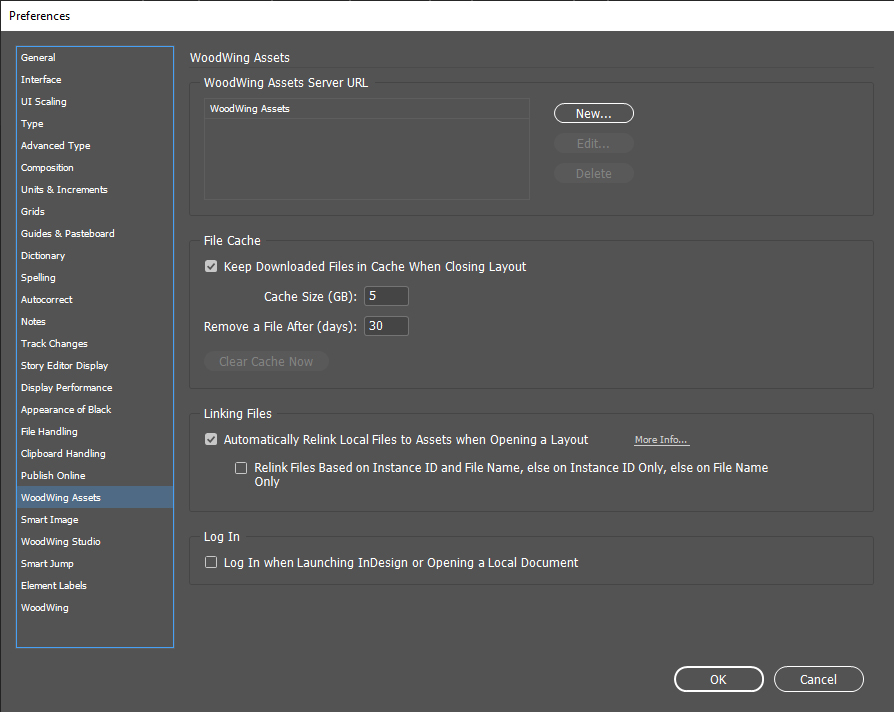
By default the preference is enabled. Each time InDesign is started or a local document is opened, Assets for InDesign starts the log-in process.
To prevent this from happening, disable the preference.
Comment
Do you have corrections or additional information about this article? Leave a comment! Do you have a question about what is described in this article? Please contact Support.
0 comments
Please sign in to leave a comment.