Managing Assets Server is done through the Management Console by configuring various features, assigning permissions, running actions, and so on.
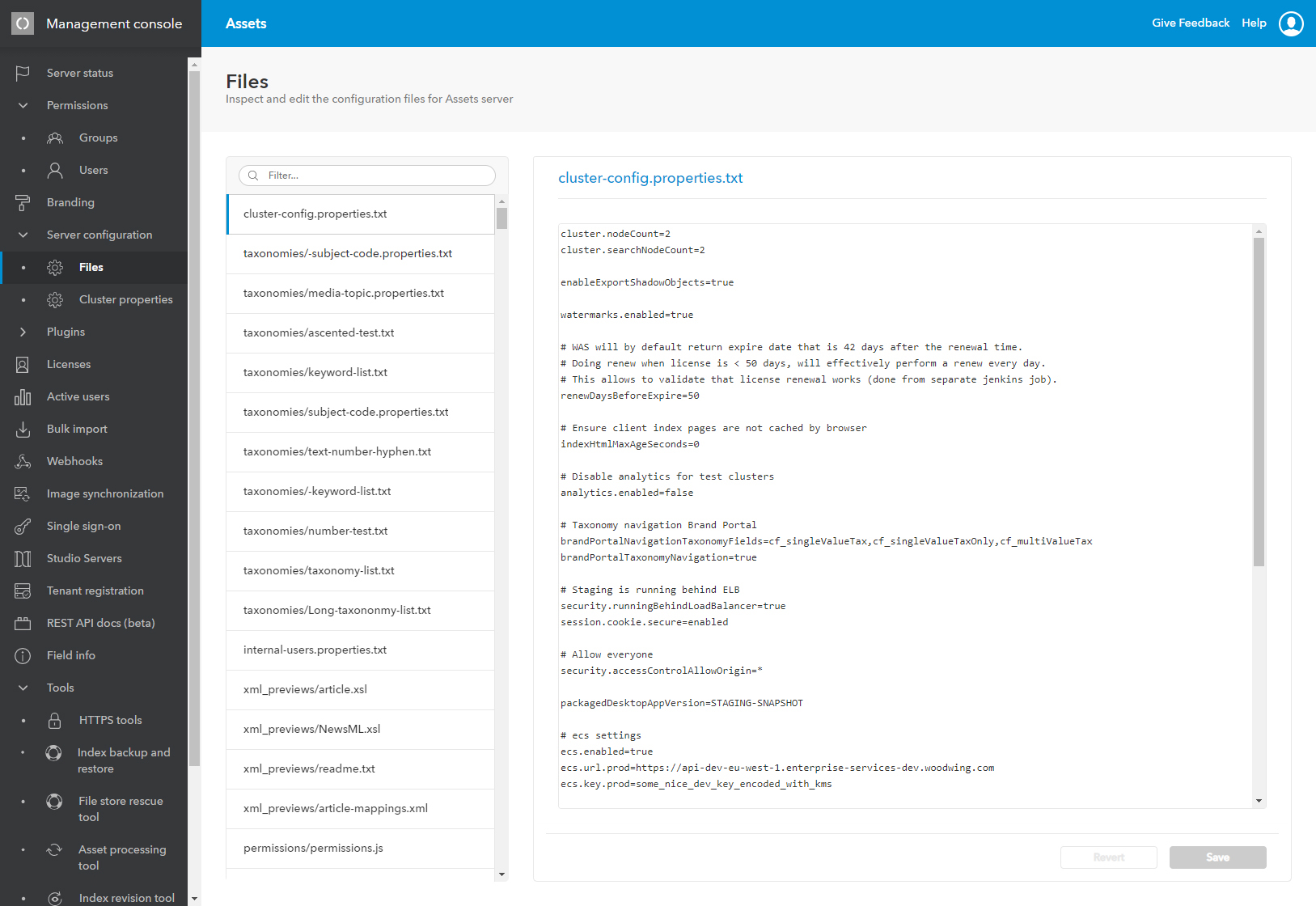
Accessing the Management Console
Do one of the following:
- Access the following URL and log in using system administrator credentials (a 'Super user' account):
<Assets Server URL>/console
In Assets, access the Avatar menu and choose Management Console.
![]()
Figure: The administration pages in the Management Console.
Tasks
The page names and the tasks that can be performed on them are listed below.
APIs
| Page name | Task | Description |
|---|---|---|
| REST API docs (beta) | Get to grips with the Assets Server API | Use interactive documentation to learn how the APIs for Assets Server work. |
| Webhooks | Work with Webhooks | A Webhook is a small piece of code attached to a Web application that listens for specific triggers and then performs a predetermined action. Webhooks make it possible to automate processes that previously had to be scheduled. |
Assets
| Page name | Task | Description |
|---|---|---|
| Branding | Change the look and feel | Change the look and feel of Assets to match the style of the brand that Assets is used for, for example by matching it with the branding of a company, product or publication. |
Assets Server
| Page name | Task | Description |
|---|---|---|
|
Files Cluster properties |
Modify the configuration files of Assets Server | Inspect and edit various configuration files of Assets Server directly from the Management Console. |
| HTTPS tools | Set up a HTTPS connection | Set up a HTTPS connection between Assets Server and its client applications. |
| Manual upgrades | Manually upgrade updates that failed running automatically | Actions to be run after an upgrade, typically only when instructed to do so by Support or the documentation. |
| Server status | Verify the status of various areas of Assets Server and monitor its performance, the states of various processes that are being run, and more. | |
| Single sign-on | Set up an SSO environment | Link Assets Server to an authentication provider so that users only have to log in once when using multiple clients. |
Brand portal
| Page name | Task | Description |
|---|---|---|
| Branding | Change the look and feel | Change the look and feel the Brand portal to match the style of the brand that Assets is used for, for example by matching it with the branding of a company, product or publication. |
Files
| Page name | Task | Description |
|---|---|---|
| Asset processing tool | Repair broken assets | Under certain circumstances, files that are stored in Assets Server may become 'broken'. Think of metadata that is not fully extracted or embedded, entries that exist in the index for files that have been deleted, thumbnails and previews that are missing, and so on. Such issues can be fixed by running the Asset Processing Tool in Assets Server. |
| Bulk import | Import files in bulk | A bulk import of files to Assets Server is typically done when the system has just been set up and files need to be moved from your existing file store location(s) to Assets Server. |
| Image synchronization | Synchronize copies of images | When a copy of an image is made and the original image is subsequently changed, the copied images can be synchronized with the original image. |
Indexing
| Page name | Task | Description |
|---|---|---|
| File store rescue tool | Rescue lost index entries for all assets in the file store folder |
After restoring a backed-up index, the files in the file store and the references to them in the index might not be synchronized. To validate if a repair is necessary and to optionally perform the repair, the File Store Rescue Tool can be used. |
| Index backup and restore | Create or restore a backup of an index | Create or restore a backup of the index. |
| Index revision tool | Update an index | Update the file index. |
Licensing
| Page name | Task | Description |
|---|---|---|
| Licenses | Manage licenses | Manage the licenses that the client applications need for using Assets Server. |
Metadata
| Page name | Task | Description |
|---|---|---|
| Field info | Look up metadata field information | Look up the technical information of all metadata fields. |
Plug-ins
| Page name | Task | Description |
|---|---|---|
|
Scheduled plugins Action plugins Panel plugins API plugins |
Manage plug-ins | Add, remove, enable, or disable plug-ins |
Security
| Page name | Task | Description |
|---|---|---|
| HTTPS tools | Set up a HTTPS connection | Set up a secure HTTPS connection between Assets Server and its client applications. |
Studio Server integration
| Page name | Task | Description |
|---|---|---|
| Studio update | Update all Studio Server objects which are linked to Assets Server | When an asset is updated in an instance of Assets Server in which Studio Server is integrated, the change is immediately synchronized with its related shadow object in Studio Server. However, should this process be interrupt or not working at all, the synchronization can be initiated manually by using the Enterprise Server Update page. |
| Tenant registration | Set up a trusted connection between Studio Server and Assets Server | Assets Server can be tightly integrated with Studio Server to use Assets Server as a storage location for files that are used in the Studio Server workflow. Part of this process is setting up a trusted connection between Studio Server to Assets Server. |
Technical support
| Page name | Task | Description |
|---|---|---|
| Support tools | Provide WoodWing Support with information for troubleshooting Assets Server. |
Users and user groups
| Page name | Task | Description |
|---|---|---|
|
Groups Users |
Manage users and user groups | Set up and manage users and user groups. |
| Active users | View and disconnect active users | See users that have been active in the last 30 minutes and optionally disconnect them. |
Comment
Do you have corrections or additional information about this article? Leave a comment! Do you have a question about what is described in this article? Please contact Support.
0 comments
Please sign in to leave a comment.