When an asset is updated in an instance of Assets Server in which Studio Server is integrated, the change is immediately synchronized with its related shadow object in Studio Server.
However, should this process be interrupted or not working at all, the synchronization can be initiated manually by using the Studio Update page in Assets Server.
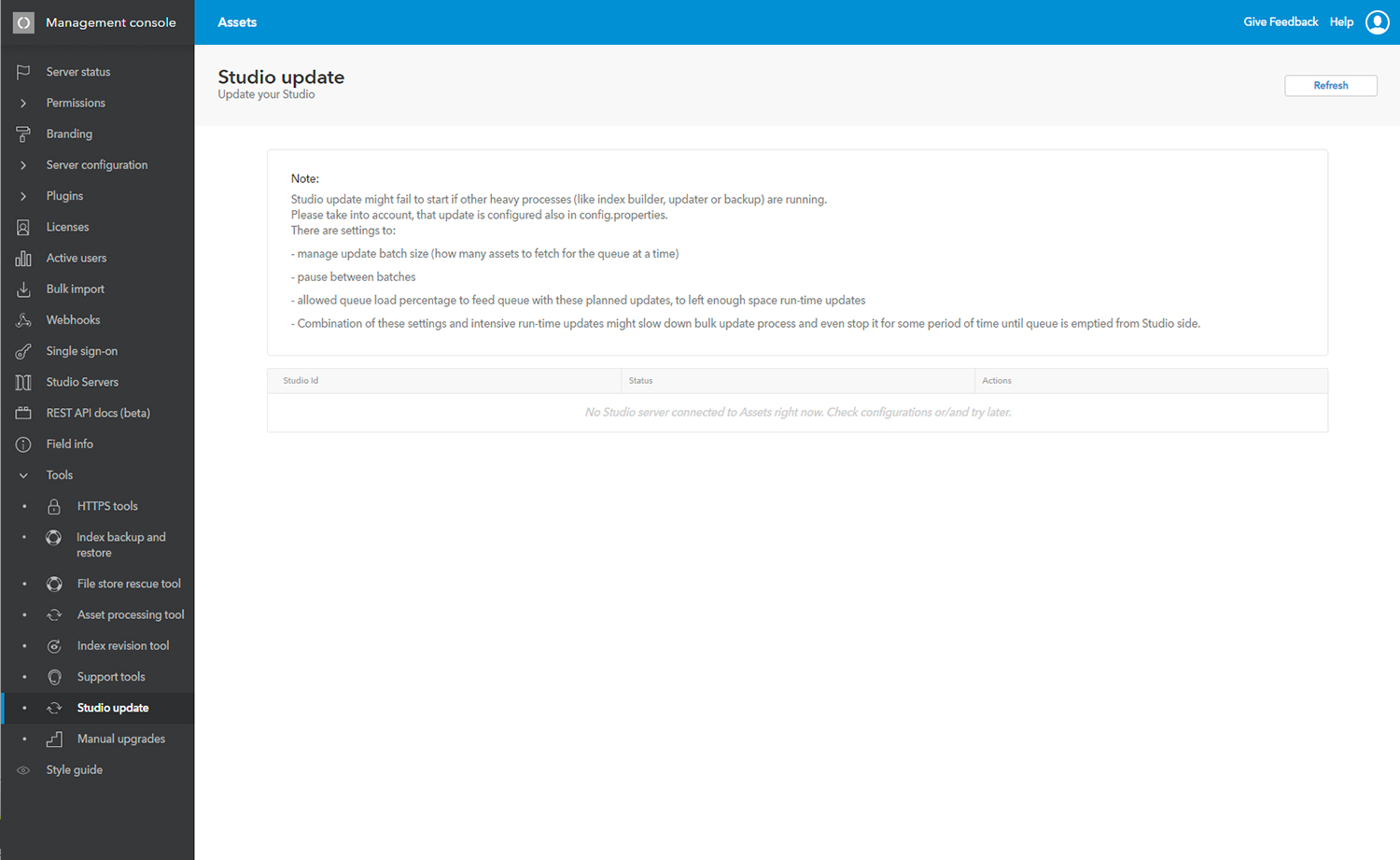
Accessing the page
Access the Management Console and in the menu on the left, choose Tools > Studio update.
Usage
The admin page shows registered server IDs (one or several, depending to your system configuration).
Note: Servers are only shown when the synchronization job is active.
A full update can be started per server. Started updates can be stopped if required. Use "Refresh" to update the status of the page, it will show a list of registered servers and status of their update, if update was started.
Statuses
- none - initial
- running
- finished - when finished normally without user interruptions
- stopping - when interrupted by user, but not stopped yet
- stopped - when interrupted by user and really stopped sending updates
Note: Enterprise update might fail to start if other heavy processes (like index builder, updater or backup) are running.
Settings
There are a few settings to tune the update process, these can be configured in the config.properties file (requires a server restart).
#
# Number of assets to fetched for the queue at a time (balances queue load between bulk update and runtime updates)
#
enterpriseUpdateBatchSize = 50
#
# Pause in milis between batches (makes server less loaded with the update process)
#
enterpriseUpdatePauseMilis = 1000
#
# We can send updates to the queue only if it is loaded not more then allowedQueueLoadPercentage
# (balances queue load between bulk update and runtime updates)
#
enterpriseUpdateAllowedQueueLoadPercentage = 60
Comment
Do you have corrections or additional information about this article? Leave a comment! Do you have a question about what is described in this article? Please contact Support.
0 comments
Please sign in to leave a comment.