Whenever an important change is made to the setup or configuration of Studio Server or any of its 3rd-party integrations, it is recommended to test the working of Studio Server.
A dedicated test page exists for this purpose named the Health Check page.
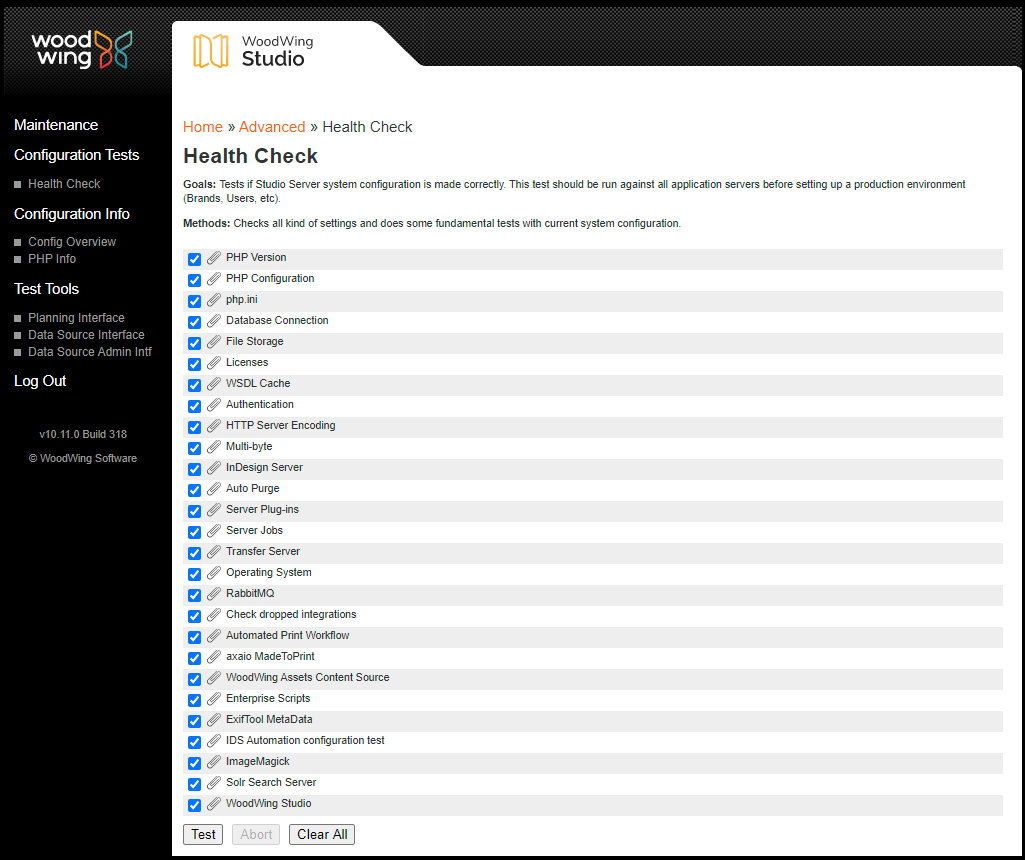
Figure: The Health Check page is used for testing Studio Server and the integrated 3rd-party systems.
Accessing the Health Check page
Step 1. In Studio Server, click Advanced in the Maintenance menu or on the Home page. A page with all advanced Maintenance features appears.
Step 2. Click Health Check.
The Health Check page appears.
|
Note: When you are not able to log in to Studio Server (for instance because of an incorrect configuration), access the Health Check page by entering the following URL in your Web browser: http://<your server URL>/StudioServer/server/wwtest/testsuite.php |
Running a test
Run a test by selecting the check box for a test and clicking the Test button.
Tip: To view additional information about a test, click its paperclip icon.
After the test is run, the result is shown. These can include the following:
- OK
- Warning
- Error
- Not installed
- Info
- Skipped
Additional information about the result of a test can appear in the form of instructions and background information and may include guidelines for resolving any issues.
Tip: Click the paper clip icon next to each test to see a description of that test.
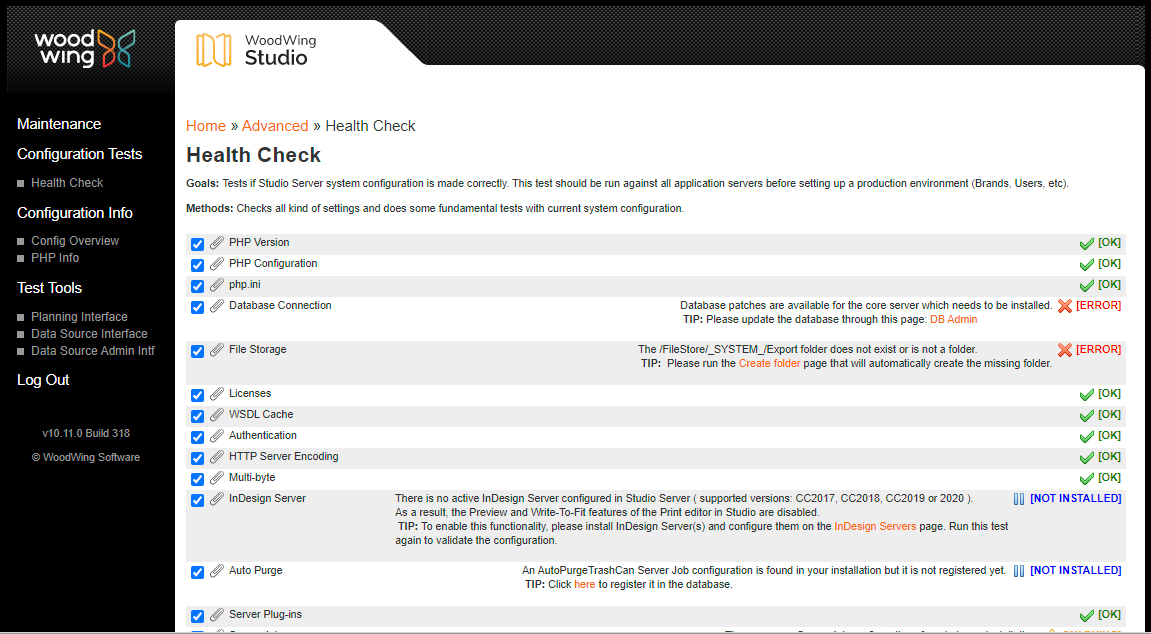
Figure: After running a test, the results are shown.
Saving log files
Certain tests can return problems which cannot be fixed by for instance changing the configuration. For these types of errors, the Show Log button at the bottom of the page can be clicked. This raises a browser window with the server logging of the test(s).
Note: In order for the information to appear, Server logging needs to be enabled in the configserver.php file.
If you are unable to solve the problem using the logging information, do one of the following:
- Customers: Save the log as a HTML file and submit it to your local reseller.
- WoodWing Partner companies: Save the log as a HTML file and submit it to Woodwing Support.
Additional tests
The menu on the left side of the Health Check page provides options that either execute a test or provide an overview of a specific installation or configuration.
- Health Check. Opens the Health Check page.
- Config Overview. Displays settings as set in the config.php, configserver.php and serverinfo.php files, as well as details about the installed PHP version.
- PHP Info. Shows details on the PHP configuration and/or which libraries are installed.
- Planning Interface. Automatic test tool *
- Admin Interface. Automatic test tool *
- Data Source Interface. Automatic test tool *
- Data Source Admin Interface. Automatic test tool *
- Spelling Profiler. Automatic test tool *
- Spelling Workbench. Automatic test tool *
- Spelling Unicode Blocks. Automatic test tool *
* (Not available in Studio Server 10.11 or higher) Automatic test tools are typically used by system integrators. They demonstrate a complete functional working Studio Server and provide sample materials that can be used to ease integrations with 3rd-party products. Each tool fires all possible service requests defined in the interface. Requests are fired from a SOAP client (written in PHP) against Studio Server (also written in PHP). The client and server run in separated PHP processes.
Comment
Do you have corrections or additional information about this article? Leave a comment! Do you have a question about what is described in this article? Please contact Support.
0 comments
Please sign in to leave a comment.