When using Studio, you work on files that are stored in a database on a server. To access these files you have to log in to that server first. It is not possible to open Studio without accessing a server.
Depending on your credentials and the way Studio is configured, you can log in to the following Editions of Studio:
- Studio print. As far as creating content is concerned, this version only contains the Print editor for creating content specifically for output to print.
- Studio multichannel. As far as creating content is concerned, this version contains the Print editor for creating content specifically for output to print, as well as the Digital editor for creating channel-neutral content for output to digital and print channels.
Note: For a full overview of the differences in features, see Studio Editions.
Logging in
The process of logging in depends on how the server to which you log in has been set up: with or without single sign-on (SSO).
|
Note: Single sign-on is a process that automatically logs you in to an application or system by using credentials that you entered when logging in once to an authentication provider that manages your user credentials. Once logged in to that authentication provider, each subsequent log-in to an application that is connected to that provider (such as Studio) is automatically handled by that system. This drastically reduces the number of times you manually have to log in on a daily basis. |
- With SSO support. When accessing the link to Studio, you will be automatically logged in when you are already logged in to the authentication provider. Else, you will be guided through the process by various messages that appear on screen. Follow the steps until the process is completed.
- Without SSO support. To log in, enter your user name and password, choose the Edition you want to log in to and click Sign In.
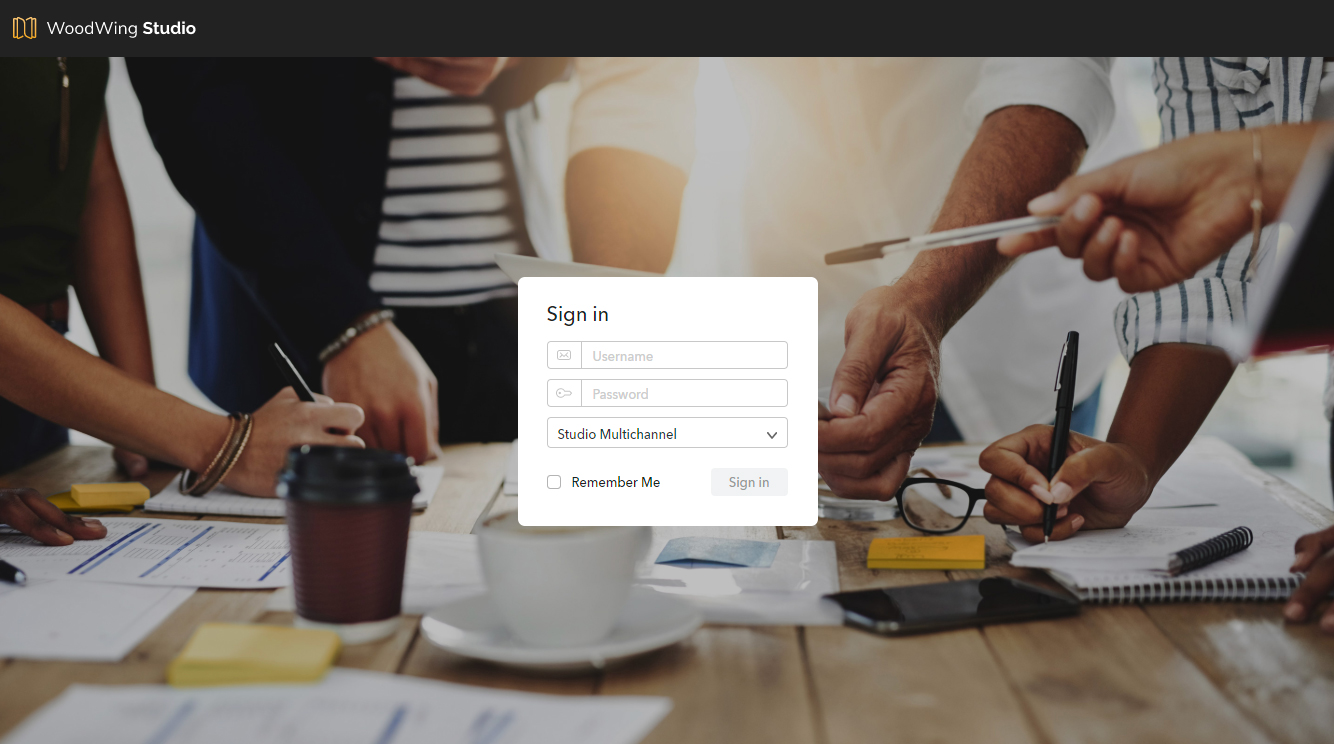
Figure: The Sign In page.
After logging in, the main screen appears.
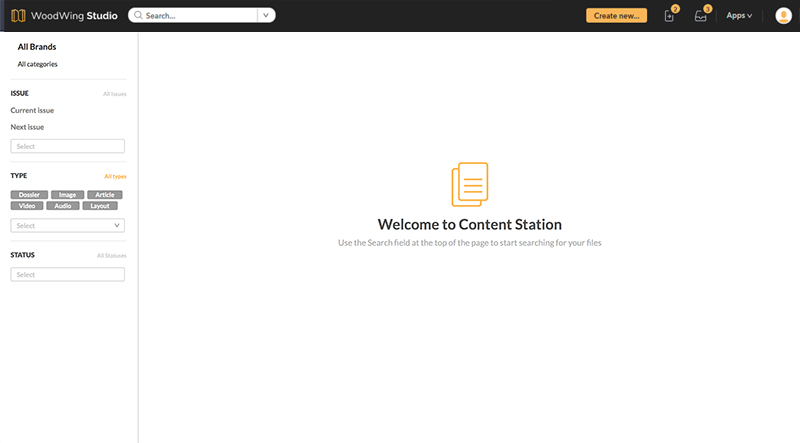
For more information about using Studio, see the Studio quick start.
Logging in to a different server
The link that you use to access Studio with is directly linked to that instance of Studio Server. Accessing a different instance requires a link to that other server.
Troubleshooting
The following solutions can be used for troubleshooting issues when trying to log in to Studio:
- Studio hangs or crashes when trying to log in. This can be related to the settings for storing search filters, panels, column settings, and so on, that have become corrupted. This can be resolved by resetting these settings to their default state. System administrators can do this by clicking Reset Stored Settings on the User Maintenance page of the user in Studio Server. For details, see Managing user accounts in Studio Server.
Comment
Do you have corrections or additional information about this article? Leave a comment! Do you have a question about what is described in this article? Please contact Support.
0 comments
Please sign in to leave a comment.