Info: This feature requires Enterprise Server version 9.1 or higher.
This article describes how to set up a Publication Channel in Enterprise Server 9 for publishing content to Facebook.
Step 1. Access the Brand Maintenance page.
In the Maintenance menu or on the Home page, click Brands.
Step 2. Locate the Publication Channel options.
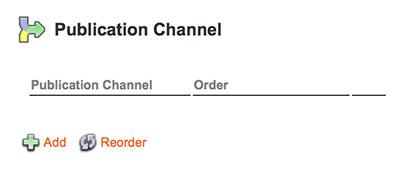
Step 3. Click Add.
The Publication Channel Maintenance page appears.

Step 4. In the Name field, enter a name.
Step 5. In the Description field, enter a description.
Step 6. From the Publication Channel Type list, choose Web.
Step 7. From the Publish System list, choose Facebook — Publish Forms.
Step 8. Leave the Suggestion Provider option set to None.
Step 9. Click Create.
New items appear on the page:
- An additional property named 'Current Issue' appears below the Publication Channel Type property. Since Issues still need to be set up, we will come back to setting this option later in the process.
- Options for the Facebook account appear.
- Below the Publication Channel properties area, a section for adding Issues appears. How to set these is described in a later step.
Facebook account settings
Step 10. Set the options for the Facebook account:
- Application ID: Obtain this from the Basic settings page for your app on https://developers.facebook.com/apps.
- Application Secret: Obtain this from the Basic settings page for your app on https://developers.facebook.com/apps.
- Page ID: Access your Facebook page, click Edit Page > Update Page Info.
Step 11. Click Update.
Creating Issues
Step 12. Click Add Issue.
The Issue Maintenance page appears.
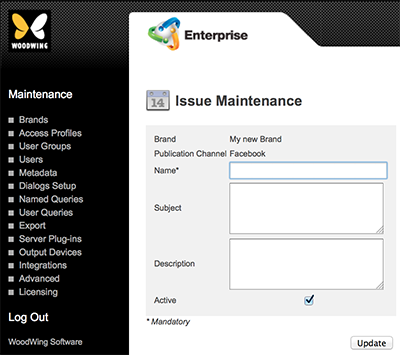
Step 13. Fill out the details.
Note: At the most basic level, only a name needs to be entered; all other options can also be set at a later stage by modifying the created Issue.
- Name. Name of the Issue.
- Subject. This feature is currently not functional.
- Description. Description of the Issue.
- Active. Use to deactivate the Issue. This will hide the Issue and all objects assigned to the Issue from the users without actually removing the Issue from the system
Step 14. Click Update.
Finishing the setup
Step 15. Click the arrow at the bottom of the page to return to the Publication Channel Maintenance page.
Step 16. (Optional) Add additional Issues as needed.
Step 17. Click the arrow at the bottom of the page to return to the Brand Maintenance page.
Step 18. (Optional) Add additional Publication Channels as needed.
Step 19. (Optional, only if multiple Publication Channels have been created) From the Default Publication Channel list at the top of the Brand Maintenance page, choose the default Publication Channel that should act as the default Facebook channel.
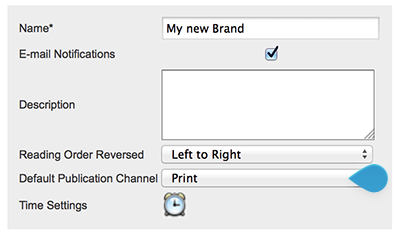
Figure: The Default Publication Channel list.
Related Information
About Publication Channels in Enterprise Server 9
Publication Channel settings in Enterprise Server 9
Related Tasks
Creating a Publication Channel for Adobe AEM in Enterprise Server 9
Creating a Publication Channel for Adobe DPS in Enterprise Server 9
Creating a Publication Channel for Drupal 6 in Enterprise Server 9
Creating a Publication Channel for Drupal 7 in Enterprise Server 9
Creating a Publication Channel for print in Enterprise Server 9
Creating a Publication Channel for Twitter in Enterprise Server 9
Creating a Publication Channel for WordPress in Enterprise Server 9
Controlling the order in which Publication Channels appear in Enterprise 9
Deleting a Publication Channel in Enterprise Server 9
Reference Materials
The Publication Channel Maintenance page in Enterprise Server 9
Comment
Do you have corrections or additional information about this article? Leave a comment! Do you have a question about what is described in this article? Please contact Support.
0 comments
Please sign in to leave a comment.