The settings that can be set in Enterprise Server 9 for a Publication Channel can vary per type of Publication Channel:
- Name. Name of the Publication Channel.
- Description. Description of the Publication Channel.
- Publication Channel Type. Should be set to DPS.
- Publish System. Should be set to Adobe DPS.
- Suggestion Provider. Should be set to None.
- Name. Name of the Publication Channel.
-
Description. Description of the Publication Channel.
- Publication Channel Type. Should be set to Web.
- Publish System. Should be set to Drupal 6.
- Suggestion Provider. Should be set to None.
- Name. Name of the Publication Channel.
-
Description. Description of the Publication Channel.
- Publication Channel Type. Should be set to Web.
- Publish System. Should be set to Drupal 7 — Publish Forms.
- Suggestion Provider. Should be set to the Suggestion Provider of your choice (default: OpenCalais Suggestion Provider). See About adding tags to Web articles.)
- Name. Name of the Publication Channel.
- Description. Description of the Publication Channel.
- Publication Channel Type. Should be set to Web.
- Publish System. Should be set to Facebook — Publish Forms.
- Suggestion Provider. Should be set to None.
Note: When creating a new Publication Channel, the following settings only appear after filling out the settings at the top of the page and clicking Update.
- Application ID: Obtain this from the Basic settings page for your app on https://developers.facebook.com/apps.
- Application Secret: Obtain this from the Basic settings page for your app on https://developers.facebook.com/apps.
- Page ID: Access your Facebook page, click Edit Page > Update Page Info.
- Name. Name of the Publication Channel.
-
Description. Description of the Publication Channel.
- Publication Channel Type. Should be set to Print.
- Publish System. Should be set to Enterprise (this is the default setting which does not use a publishing system).
- Suggestion Provider. Should be set to None.
- Name. Name of the Publication Channel.
- Description. Description of the Publication Channel.
- Publication Channel Type. Should be set to Web.
- Publish System. Should be set to Twitter Publishing Connector.
- Suggestion Provider. Should be set to None.
Note: Further settings are set on the Issue Maintenance page.
To modify these settings, follow these steps:
Step 1. Access the Publication Channel Maintenance page.
Step 1a. In the Maintenance menu or on the Home page, click Brands.
A page showing all created Brands appears.
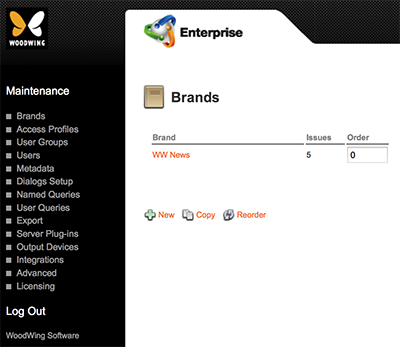
Figure: The Brands page.
Step 1b. Do one of the following:
- When creating a new Brand: click New.
- When updating an existing Brand: click the name of the Brand.
The Brand Maintenance page appears.
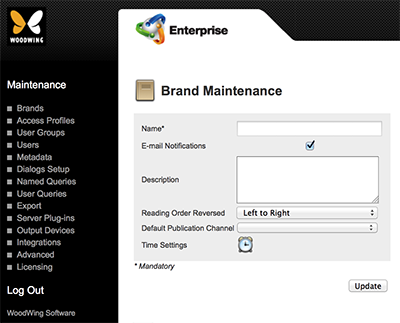
Figure: The Brand Maintenance page.
Step 1c. Locate the Publication Channel options.

Step 1d. Do one of the following:
- When creating a new Publication Channel: click Add.
- When updating an existing Publication Channel: click the name of the Publication Channel.
The Publication Channel Maintenance page appears.
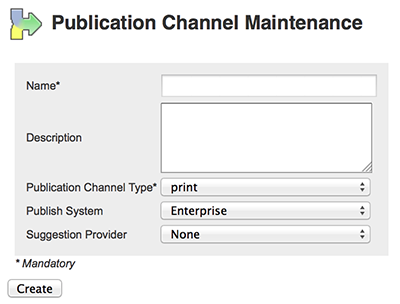
Figure: The Publication Channel Maintenance page.
Step 2. Enter the details.
Step 3. Click Create or Update.
Related Information
About Publication Channels in Enterprise Server 9
Related Tasks
Creating a Publication Channel for Adobe AEM in Enterprise Server 9
Creating a Publication Channel for Adobe DPS in Enterprise Server 9
Creating a Publication Channel for Drupal 6 in Enterprise Server 9
Creating a Publication Channel for Drupal 7 in Enterprise Server 9
Creating a Publication Channel for Facebook in Enterprise Server 9
Creating a Publication Channel for print in Enterprise Server 9
Creating a Publication Channel for Twitter in Enterprise Server 9
Creating a Publication Channel for WordPress in Enterprise Server 9
Controlling the order in which Publication Channels appear in Enterprise 9
Deleting a Publication Channel in Enterprise Server 9
Reference Materials
The Publication Channel Maintenance page in Enterprise Server 9
Comment
Do you have corrections or additional information about this article? Leave a comment! Do you have a question about what is described in this article? Please contact Support.
0 comments
Please sign in to leave a comment.