When Publication Channels are created in Enterprise Server, they are initially listed in the order in which they are created. This order is however also used in the client applications such as in the dialog boxes of Content Station where the user can choose to which Publication Channel a file should be assigned to.
To present the Publication Channels in a more logical way, their order can be changed.
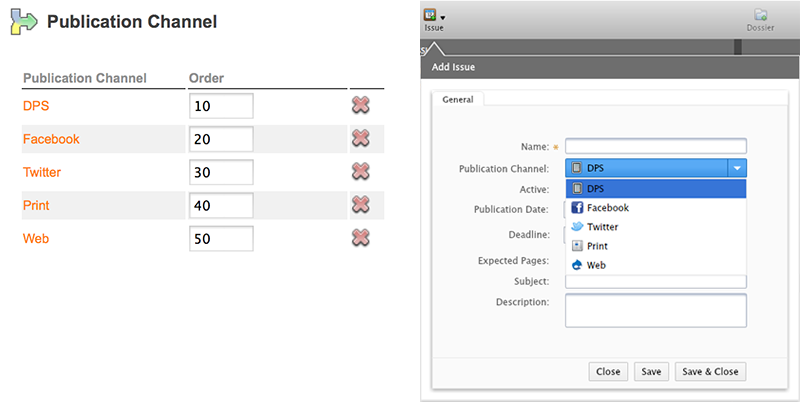
Figure: The order in which Publication Channels are ordered in Enterprise Server (left) has a direct effect on the way Publication Channels are ordered in the client applications (right, here the Add Issue dialog box of the Planning Application in Content Station).
If Publication Channels need to be listed in a more logical way (for example alphabetically), their order can be changed by following these steps:
Step 1. In Enterprise Server, access the Brand Maintenance page for which you want to reorder the Publication Channels.
Step 1a. In the Maintenance menu or on the Home page, click Brands. The Brands page appears.
Step 1b. Click the name of the Brand that you want to modify. The Brand Maintenance page appears.
Step 2. Locate the Publication Channel options.

Step 3. In the Order box for each listed Publication Channel, enter a unique number.
Note: The higher the number, the lower the Publication Channel will appear in the list.
Step 2. Click Reorder.
Related Information
About Publication Channels in Enterprise Server 9
The Publication Channel Maintenance page in Enterprise Server 9
Reference Materials
Comment
Do you have corrections or additional information about this article? Leave a comment! Do you have a question about what is described in this article? Please contact Support.
0 comments
Please sign in to leave a comment.