After adding a custom metadata property to Enterprise Server, it can be added to the Solr search index so that the time it takes to perform a search on that property is reduced. At the same time, the property can also be added as a facet to the Facet list in Content Station.
For the following steps, assume that a custom property named MYSTRING of type 'string' is added to Solr.
Adding the property to the schema.xml file
Step 1. Open the schema.xml file.
<solr>/<corename>/conf/
Step 2. Locate the comment <!-- Custom property definitions -->.
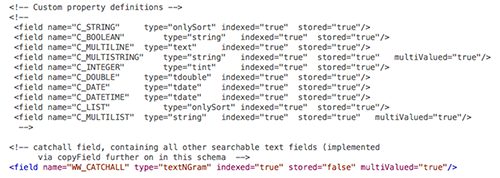
Step 3. Add the following field outside the comments:
<field name="C_MYSTRING" type="onlySort" indexed="true" stored="true"/>
- For the name value, enter the name of the custom property, prefixed by a 'C_'.
- For the type value, see the comments in schema.xml file.
Step 4. (Optional) Add the property to the WW_CATCHALL field:
Step 4a. Locate the line <copyField source="Slugline" dest="WW_CATCHALL"/>.
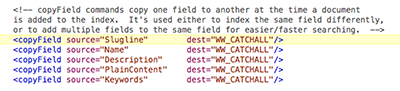
Step 4b. Add the following definition after the last copyField line:
<copyField source="C_MYSTRING" dest="WW_CATCHALL"/>
Adding the property to the config_solr.php file
Step 5. Open the config_solr.php file.
<Enterprise installation directory>/config/
Step 6. Locate the SOLR_INDEX_FIELDS option.
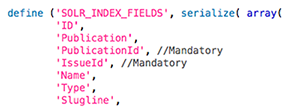
Step 7. Add 'C_MYSTRING' to the list.
(Optional) Adding the property as a facet in the search results of Content Station
Step 8. In the config_solr.php file, locate the SOLR_GENERAL_FACETS option.
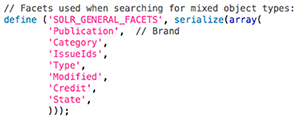
Step 9. Add 'C_MYSTRING' to the list.
Restarting Solr
Step 10. Restart Solr by restarting Tomcat server.
Reindexing Solr
Step 11. In Enterprise Server, access the Search Server Maintenance page.
Step 11a. In Enterprise Server, click Integrations in the Maintenance menu or on the Home page. A page with all integrated services appears.
Step 11b. Click Search Server.
The Search Server Maintenance page appears.

Figure: The Search Server Maintenance page.
Step 12. In the Indexing section, click Clear followed by Start.
Testing the new configuration
Step 13. Perform a search for a known value of the custom property and verify that it is part of the search results.
Related Information
About metadata in Enterprise Server
Related Tasks
Enabling sorting on Placed On columns in Enterprise Server 9 with Solr installed
Changing the time-out period for Solr 4.5
Setting up words to ignore when using Solr in Enterprise Server 9
Setting up synonyms to include when using Solr in Enterprise Server 9
Adding a custom metadata property in Enterprise Server 9
Adding a property to a dialog box in Enterprise 9
Grouping metadata properties in a dialog box using Enterprise Server 9
Adding a property to the dialog box for multiple selected files in Enterprise 9
Changing the display name of a metadata property in Enterprise Server 9
Making Enterprise Server metadata properties available for Smart Image
Reference Materials
Enterprise Server 9 documentation
Overview of metadata properties used in Enterprise Server 9
How Adobe XML properties are mapped to Enterprise Server properties
Comment
Do you have corrections or additional information about this article? Leave a comment! Do you have a question about what is described in this article? Please contact Support.
0 comments
Please sign in to leave a comment.