Under rare circumstances, a scenario can occur where an issue exists on Adobe DPS but not in Enterprise Server. As a result, the normal workflow of using Content Station to change the Public/Private status of an issue is therefore not possible.
To facilitate such circumstances, the status can be changed by using the Adobe DPS Maintenance page in Enterprise Server.
Step 1. In Enterprise Server, access the Adobe DPS Maintenance page.
Step 1a. In Enterprise Server, click Integrations in the Maintenance menu or on the Home page. A page with all integrated services appears.
Step 1b. Click DPS Issues.
The Adobe DPS Issues Maintenance page appears.

Step 2. For the issue for which the status needs to be changed, click the Edit icon in the Edit column.
The Edit Issue dialog box appears.
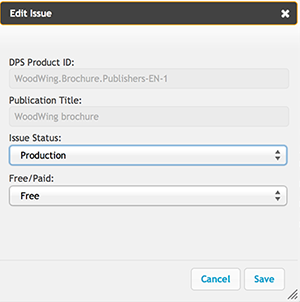
Step 3. In the Issue Status list, choose from the following options:
- Production. This corresponds to the 'Public' status.
- Test. This corresponds to the 'Private' status.
Step 4. Click Save.
Related Tasks
Changing the Free/Paid status in Enterprise Server 9 of an issue that only exists on Adobe DPS
Removing an issue from Adobe DPS that does not exist in Enterprise Server 9
The Adobe DPS Issues Maintenance page in Enterprise Server 9
Reference Materials
Enterprise Server 9 documentation
About Enterprise 9 and Adobe DPS
Changing the Free/Paid status in Enterprise Server 9 of an issue that only exists on Adobe DPS
Removing an issue from Adobe DPS that does not exist in Enterprise Server 9
Overruling the folio creation behavior of Smart Connection 9
Tutorial for setting up Devices, Templates and Artboards in Enterprise 9 for Adobe DPS
Setting up layout templates for Adobe DPS in Enterprise 9
Configuring the Adobe Content Viewer Text View mode in Enterprise Server 9
Comment
Do you have corrections or additional information about this article? Leave a comment! Do you have a question about what is described in this article? Please contact Support.
0 comments
Please sign in to leave a comment.