Working with the files that are stored in Assets Server includes tasks such as uploading new assets, searching for assets, editing assets, sharing assets with others, and more.
Accessing the assets to work on them in some way is done by using any of the following clients:
- Assets
- Brand portal
- Assets for InDesign
- Elvis DAM mobile app
Assets
The Assets application is one of the ways of Accessing files stored in Assets Server through a Web browser.
It gives users easy access to content that is stored in Assets Server and because of its wide range of features it is perfect for both general and advanced use.
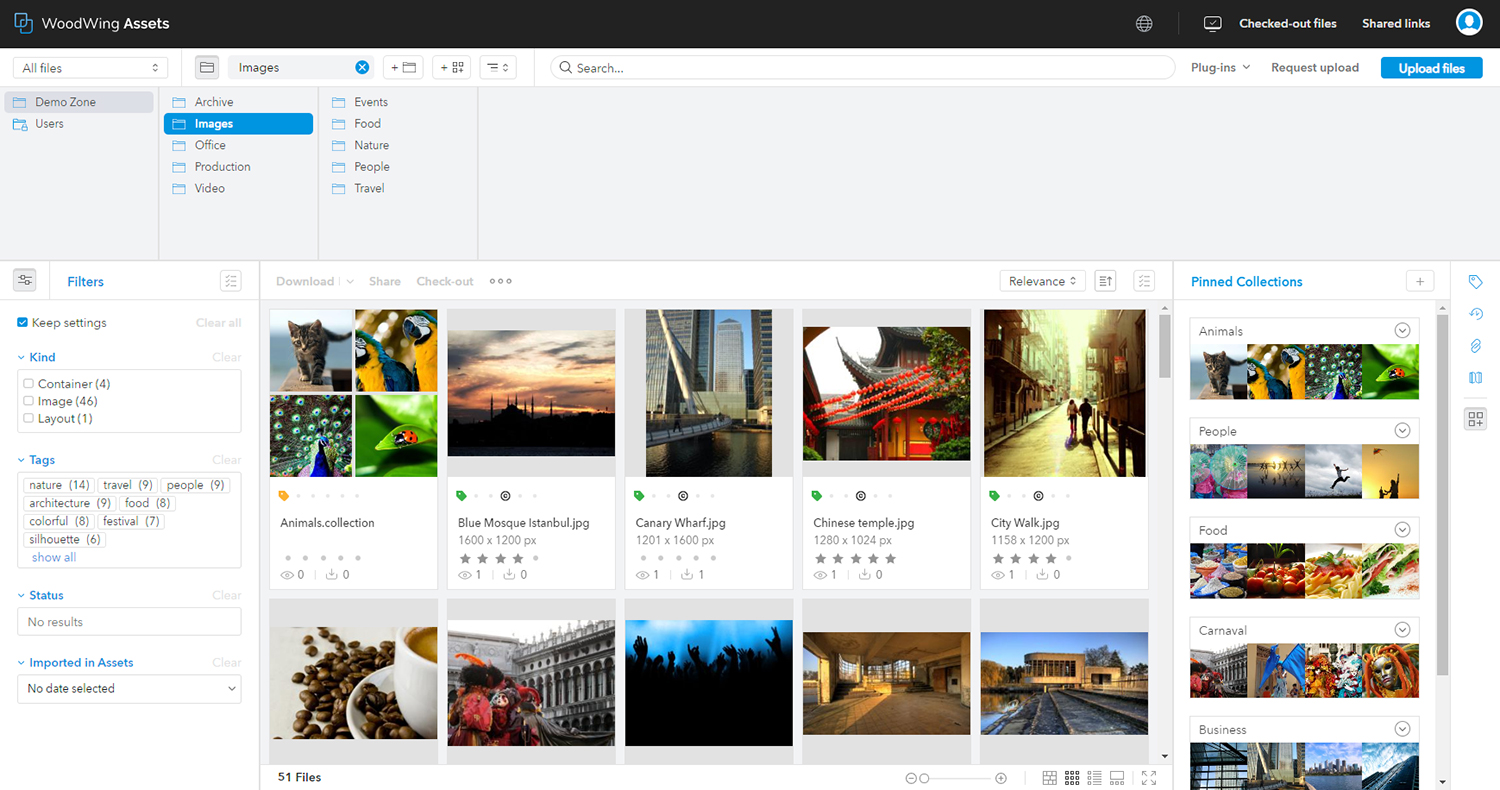
For more information, see Using WoodWing Assets.
The Brand portal
The Brand portal is one of the ways of Accessing files stored in Assets Server through a Web browser.
This application has limited features and is perfect for general use.
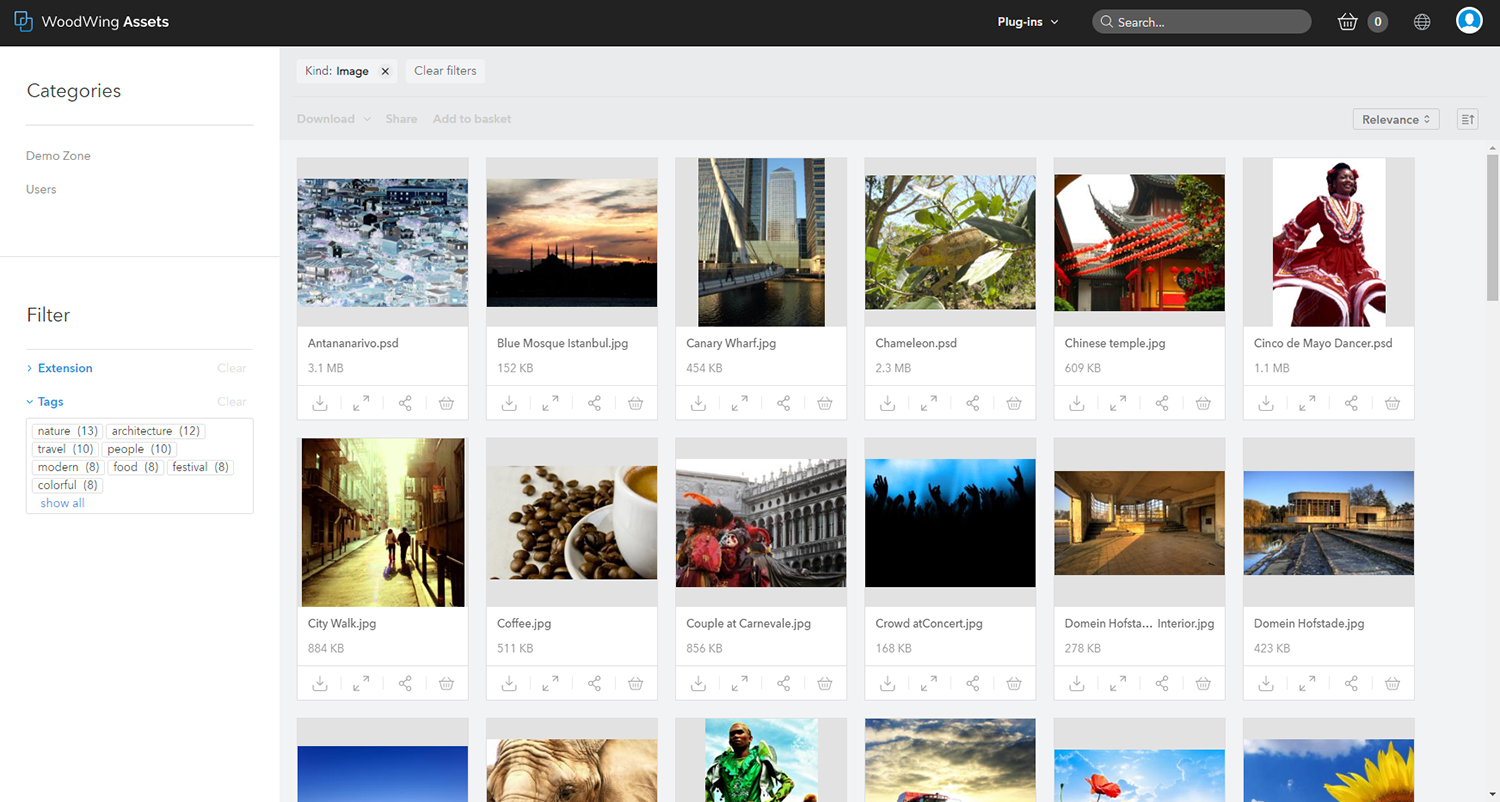
For more information, see Using the Brand portal.
Assets for InDesign
Assets for InDesign is a plug-in that connects InDesign to Assets Server. With it, you can perform the following tasks:
- Edit InDesign layouts containing links to images stored in Assets Server
- Restoring a layout archived in Assets Server to Studio Server

Elvis DAM mobile app
The Elvis app makes it possible to access the files that are stored in Assets Server on your smart phone. With it, you can find, share and approve files. An Internet connection is required and you will need to log in to the system (see below).
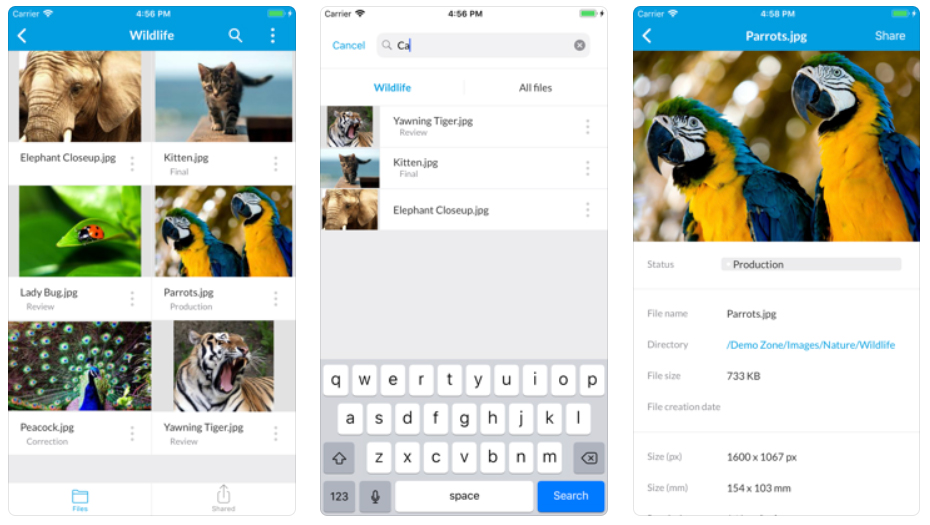
Figure: Accessing the files from a smart phone can be done by using the Elvis DAM mobile app.
Comment
Do you have corrections or additional information about this article? Leave a comment! Do you have a question about what is described in this article? Please contact Support.
0 comments
Please sign in to leave a comment.