Relations are 'links' between assets, they can be found for each asset in the ‘linked items’ panel. A relation knows both of the assets that it links together. This means a relation can always be discovered from both ends of its link.
Relations have a type, which determines their behavior (see below). Relations also have some basic metadata that describes when and who created them. If needed, it is possible to set additional metadata on a relation to keep track of information about the link between the two assets.
Relation types
Some relations are directional which means that target 1 will be the parent and target 2 will be the child. Assets Server currently supports the following relation types:
Related
Relations between similar files, for example files saved as a new file or exported to another format (rendition). This type of relation is also created when an asset is dragged into the Linked items panel of another asset.
Examples:
- A Photoshop (PSD) file and a related PSD (Save As...)
- A PSD file and a related JPG (Save As...)
- An InDesign (INDD) file and a related PDF (Export...)

References
Relation between a file which is placed on or included in another file. For example a PSD placed on an InDesign document or an JPG placed on an Illustrator document.
This is a bi-directional relation, which means in this case that the placed PSD is “referenced by” the InDesign document and that the InDesign document “references” the placed PSD.
When viewed from the placed asset-side, the relation is called referenced-by.
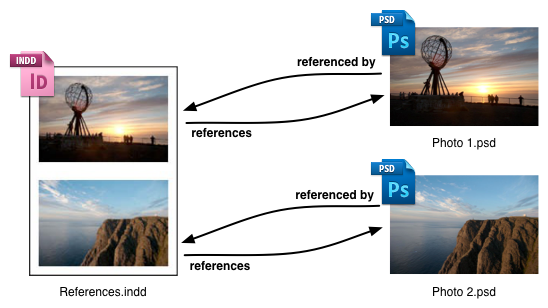
Contains
A directional relation. It is used by collections for the relations to their contents. The containing collection must be target 1/parent-side of the relation. When viewed from the child-side, the relation is called contained-by.
Duplicate
A non-directional relation used to indicate assets that are duplicates of each other. If XMP metadata is available, Assets Server may create this relation automatically.
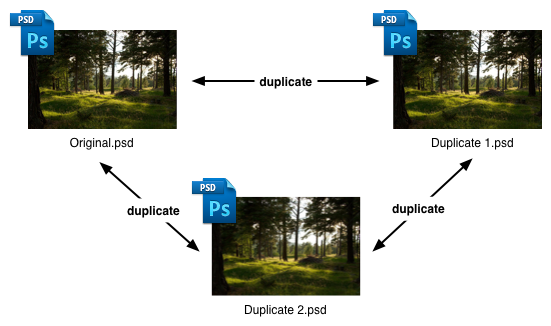
Variation
A directional relation, created when a modification of an asset is checked in as a variation. When viewed from the variation-side, the relation is called variation-of.
Automatic relations
Assets Server automatically creates some relations based on metadata or based on information from third-party integrated solutions (such as WoodWing Studio Server).
XMP relations
Adobe products such as Photoshop, InDesign, and Illustrator store information about relations between files. Assets Server uses this information to automatically create relations between files with XMP metadata, specifically document IDs and instance IDs.
These IDs are created and embedded on creation or saving in Adobe or on import into Assets Server. So for the link mechanism to work properly, you have to put the files into Assets Server before you use them in a layout (for example) or you must have saved them in Adobe before importing them.
More technical explanations and samples of automatic relations are available in Automatically creating XMP relations.
Comment
Do you have corrections or additional information about this article? Leave a comment! Do you have a question about what is described in this article? Please contact Support.
2 comments
What is the difference between "related" and "linked"?
Linked is not described as a type of relation.
Hi Christoph,
The Linked items panel shows the assets that have a relation of any kind to another asset. So, "Linked items" indicate assets that have a generic relation. "Related" is one of the specific type of relations, just as "Contains", etc. I hope this answers your question...
Please sign in to leave a comment.