Files that are worked on in Studio are typically used or managed within the Studio Server workflow.
There may come a point though that one or more files need to be downloaded to the local system to process them in some way outside of this workflow.
Download options
The following options for downloading files are available:
- Download original. This option is available for all files and downloads the original, full file.
- Download preview. This option is available for all file types that have a preview available — such as an image, article, layout, and so on — and downloads the small preview version of the file.
Downloading files
Right-click a file anywhere in Studio and from the context menu choose Download original or Download preview.
|
Notes:
|
Location where the file is downloaded to
A downloaded file is saved to the following location:
- For a single file: depending on the way the preferences of the Web browser are configured:
- Download location: the file is automatically downloaded to a designated folder.
- Ask where to save the file to: when the file is downloaded the user is asked to choose a folder.
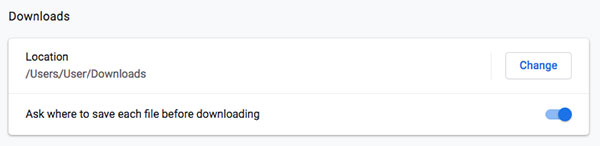
Figure: The Downloads settings of Google Chrome.
- For multiple files: in the Downloads folder of the user.
Troubleshooting
Issue: when trying to download multiple files, the download options are grayed-out
Downloading multiple files is done by making use of the Desktop application which can only be used in combination with Google Chrome. Make sure that:
- The correct version of the Desktop application is installed and running (see the notes earlier in this article).
- You are using Google Chrome.
Also, make sure that at least one file that you are trying to download is of a supported type (see the notes earlier in this article).
Comment
Do you have corrections or additional information about this article? Leave a comment! Do you have a question about what is described in this article? Please contact Support.
0 comments
Please sign in to leave a comment.