The Publication Overview Application of Studio provides a general overview of how far the production process of a print publication has progressed by showing all layouts of a publication and their Workflow Status.
When multiple pages exist that have the same page number, pages are at risk of being left out of a publication. This is because only one page can be included for each page number.
When Studio detects this scenario for a page, the following is shown:
- A red bar at the bottom of the thumbnail to clearly indicate that a conflict exists for that page.
- The page numbers for which duplicates exist are shown at the top of the page.
When selecting a page or clicking one of the duplicate page numbers at the top of the page, the Duplicate Pages panel shows all layouts that exist with that same page number.
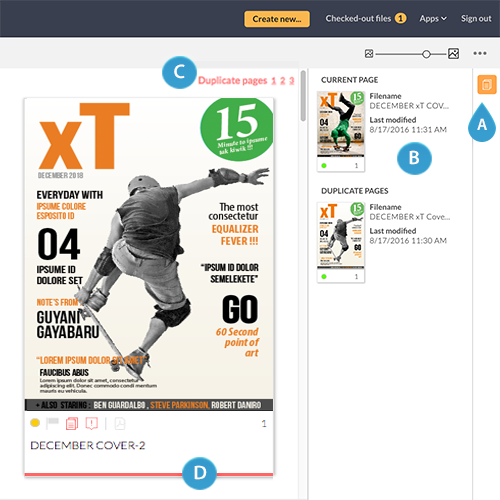
Figure: Viewing pages that have the same page number can be done by accessing the Duplicate Pages pane (A) or by clicking one of the shown duplicate page numbers at the top of the page (C). All layouts for the selected page that have the same page number assigned are shown in the Duplicate Pages panel (B). A red bar below the page preview (D) indicates that a conflict exists. In this example, two layouts exist that both have page number 1 assigned.
Tip: To view a page in fullscreen view, double-click it in the Duplicate pages pane.
Note: To correct the page number conflict, open the layout(s) in InDesign and change the page numbering.
Comment
Do you have corrections or additional information about this article? Leave a comment! Do you have a question about what is described in this article? Please contact Support.
0 comments
Please sign in to leave a comment.