This is step 3 of performing a major upgrade from Enterprise Server 7 to Enterprise Server 9.2 or higher. (See a list of all steps)
Why is ionCube required?
For security reasons, Enterprise Server uses ionCube to encrypt some of its PHP modules.
Steps to follow
For security reasons, Enterprise Server encrypts some of its PHP modules by using ionCube. (For more information about ionCube, visit the ionCube Web site.)
The installation of ionCube consists of installing ionCube Loaders to Enterprise Server.
Note: ionCube consists of pre-compiled modules which are therefore dependent on the operating system, the platform, and the PHP version used.
Since Enterprise Server version 8, ionCube is no longer shipped as part of the Enterprise Server installation files. Instead, the recommended version is made available on the Help Center.
Step 1. Download the ionCube Loader package from the Enterprise Server Maintenance page.
Step 2. Extract the contents of the package somewhere on your system.
Step 3. In a Web browser, enter the following URL:
http://<your server URL>/Enterprise/server/wwtest
|
Note: It is assumed here that the folder of your Enterprise Server is named "Enterprise". Replace <your server URL> by the URL for your server. For example: http://localhost/Enterprise/server/wwtest |
Depending on which version of Enterprise Server 9 is installed, continue as follows:
The Health Check page appears.
Step 4. Click Clear All to clear the check boxes for all tests.
Step 5. Select the check box for the ionCube Version test.
Step 6. Click Test.
Step 7. Follow the steps as outlined in the test results.
The installation of ionCube is automatically tested. During this process, you might see various progress bars appear. Depending on the result of the test, the following will happen:
- The Health Check page appears. This means that ionCube Loader is correctly installed. No further action is required.
- The ionCube Loader Wizard for Enterprise Server appears. This means that the ionCube Loader is not correctly installed or that an incorrect version is installed. The information provided on the page will give you an indication of the exact problem and how to resolve it.
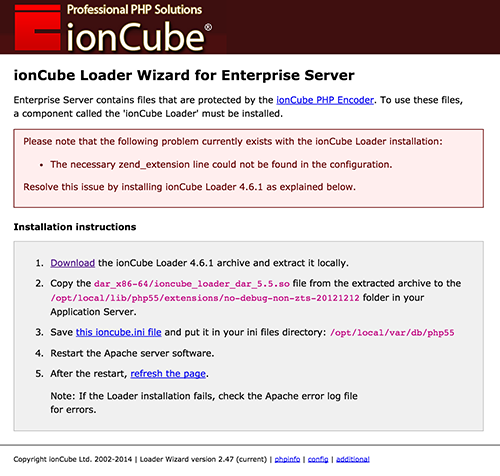
Step 4. Follow the outlined steps.
Step 5. Repeat step 3 until no more errors appear.
Installation on other environments
For installing ionCube in one of the following environments, see the instructions in the readme.txt file of the ionCube Loader package:
- On a remote shared server
- On a remote UNIX/LINUX dedicated or VPS server
- On a remote Windows dedicated or VPS server
Next step
Step 4. Installing InDesign Server
Reference Materials
Comment
Do you have corrections or additional information about this article? Leave a comment! Do you have a question about what is described in this article? Please contact Support.
0 comments
Please sign in to leave a comment.