When someone signs up for a Swivle account, that person is at that moment the only user and thereby automatically the administrator of Swivle. As a result, only this person can invite users, set their permissions, customize the way Swivle looks, and so on.
Once additional users have been added, more users can be given the administrator role and current administrators can be made regular users.
How this is done is explained in this article.
Required licenses
For each user who acts as an administrator, a Content Manager license is required (except when Swivle is used during the trial period). Make sure a sufficient number of licenses is (temporarily) available before starting.
Before you start
Before making other users admin, be aware that they can make changes to all aspects of Swivle, including:
- Subscriptions
- Swivle setup
- User management
Managing users
Managing users in Swivle is done on the Users page in the Management Console.
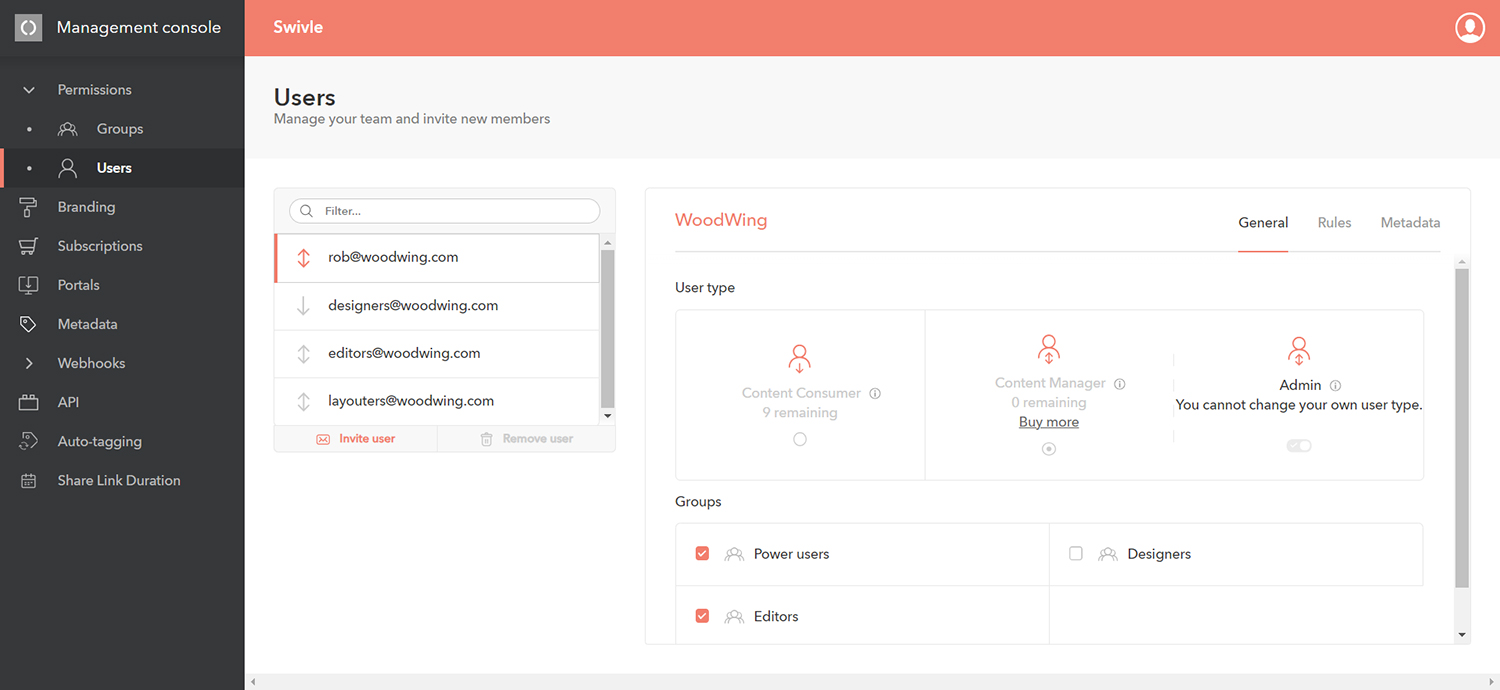
Assigning administrator rights to another user
Step 1. Sign in to Swivle as a user with administrator rights.
Note: When no additional users have been made administrator yet, this will be the user who has signed up for the Swivle account.
Step 2. Access the Users page in the Management console.
Step 3. Select a user which is not already an administrator and select the Admin role.
Removing administrator rights from a user
Step 1. Sign in to Swivle as a user with administrator rights.
Note: This should be another user than the user from which the admin rights are going to be removed.
Step 2. Access the Users page in the Management console.
Step 3. Select the user from which the admin rights needs to be removed and select a role other than Admin.
Comment
Do you have corrections or additional information about this article? Leave a comment! Do you have a question about what is described in this article? Please contact Support.
0 comments
Please sign in to leave a comment.