Info: This feature requires Assets Server 6.52 or higher.
One of the ways of creating a file is by making a copy of an existing file (either directly in Assets or via the integration with Studio).
This creates an exact copy of the original file (also known as a variant), including the metadata field values.
When metadata field values are updated for either the original file or for one of its variants, this change can be synchronized so that all files (the original file and its variants) are updated with that change. Think of metadata fields containing important context or legal information such as the description, tags, copyright details, usage rights information, and so on.
|
Note about variations When a file is copied it will get the same When the file that is copied is itself already a copy, its masterId will be used. Variations of a file are:
|
How it works
The metadata fields that can be synchronized are configured in Assets Server.
When a change is made to any of these metadata fields, the change is automatically synchronized with the other files.
When the change is made in the original file, all variants are updated; when the change is made in a variant, all other variants and the original file is updated.
When the original file should be leading
Info: This feature requires Assets Server 6.59 or higher.
When sensitive data such as copyright information may only be changed by a specific department in the company, the system can be set up in such a way that metadata fields that hold that sensitive data can only be changed in the original file and not in any of its variants.
The system then behaves in the following ways:
- For all variants of the file, the configured metadata fields are read-only; users cannot make changes to these fields and API calls to change these fields will fail.
- When uploading a file to the system (either a new file or a checked-out file), the metadata is synchronized. Any metadata that was embedded from outside the system (for example by saving it in Photoshop) is ignored or replaced.
Preventing users from making changes to the original file can be achieved by setting up permission rules.
Configuration
Step 1. In the Management Console, access the Server Configuration > Cluster properties page.
Step 2. Search for one of the following fields:
- syncMetadataFields. Use this option for fields that do not hold sensitive information and which may be changed in the original file as well as in any of its variants.
- syncMasterOnlyMetadataFields. (Requires Assets Server 6.59 or higher.) Use this option for metadata fields that may only be changed in the original file and not in the variants. These are typically fields that hold sensitive information such as copyright information which may only be changed by specific departments in the company.
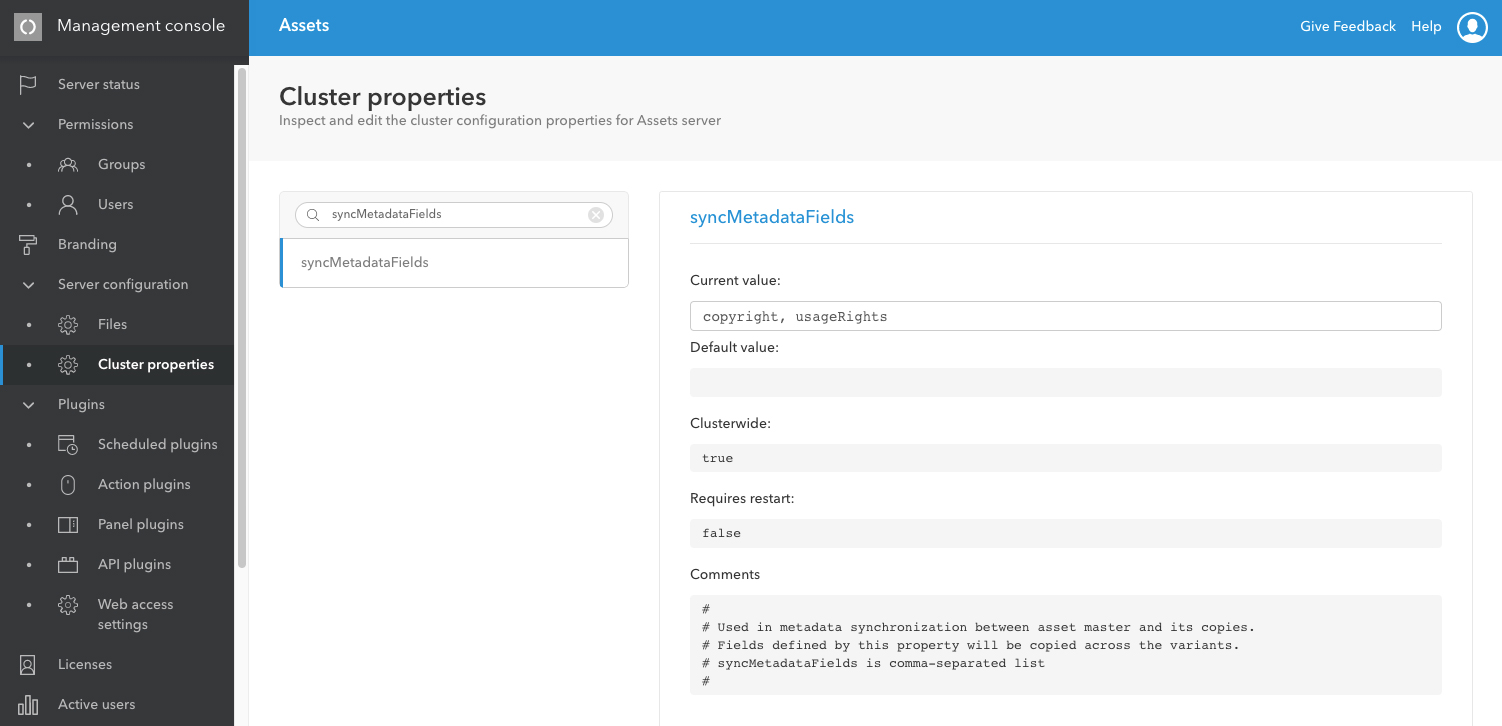
Step 3. In the Current value list, enter the metadata fields that should be synchronized.
|
Notes:
|
Step 4. Click Save.
Step 5. (Optional) To prevent users from changing the metadata in the original files, set up permissions for those files.
Synchronization
Synchronizing the metadata fields is automatically done when a defined field is updated.
Note: This also means that any differences that currently exist will remain until a change is made.
Comment
Do you have corrections or additional information about this article? Leave a comment! Do you have a question about what is described in this article? Please contact Support.
0 comments
Please sign in to leave a comment.