When Editions are created in Studio Server, they are initially listed in the order in which they are created. This order is however also used in the client applications such as in the dialog boxes of Studio or Studio for InDesign and InCopy where the user can choose to which Edition a file should be assigned to.
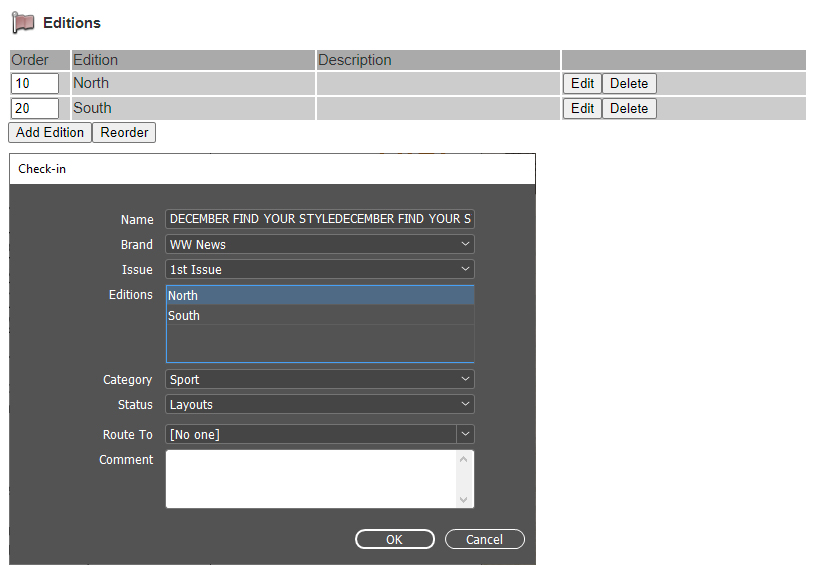
Figure: The order in which Editions are ordered in Studio Server (top) has a direct effect on the way Editions are ordered in the client applications (bottom, here the Check-In dialog box of Studio for InDesign).
When Editions need to be listed in a more logical way (for example alphabetically), their order can be changed by following these steps:
Step 1. In Studio Server, access the Publication Channel Maintenance page in which the Editions need to be reordered by doing the following:
Step 1a. In the Maintenance menu or on the Home page, click Brands.
A page showing all created Brands appears.
Step 1b. Click the name of the Brand.
The Brand Maintenance page appears.
Step 1c. Locate the Publication Channel options.
Step 1d. Click the name of the Publication Channel in which the Editions need to be reordered.
The Publication Channel Maintenance page appears.
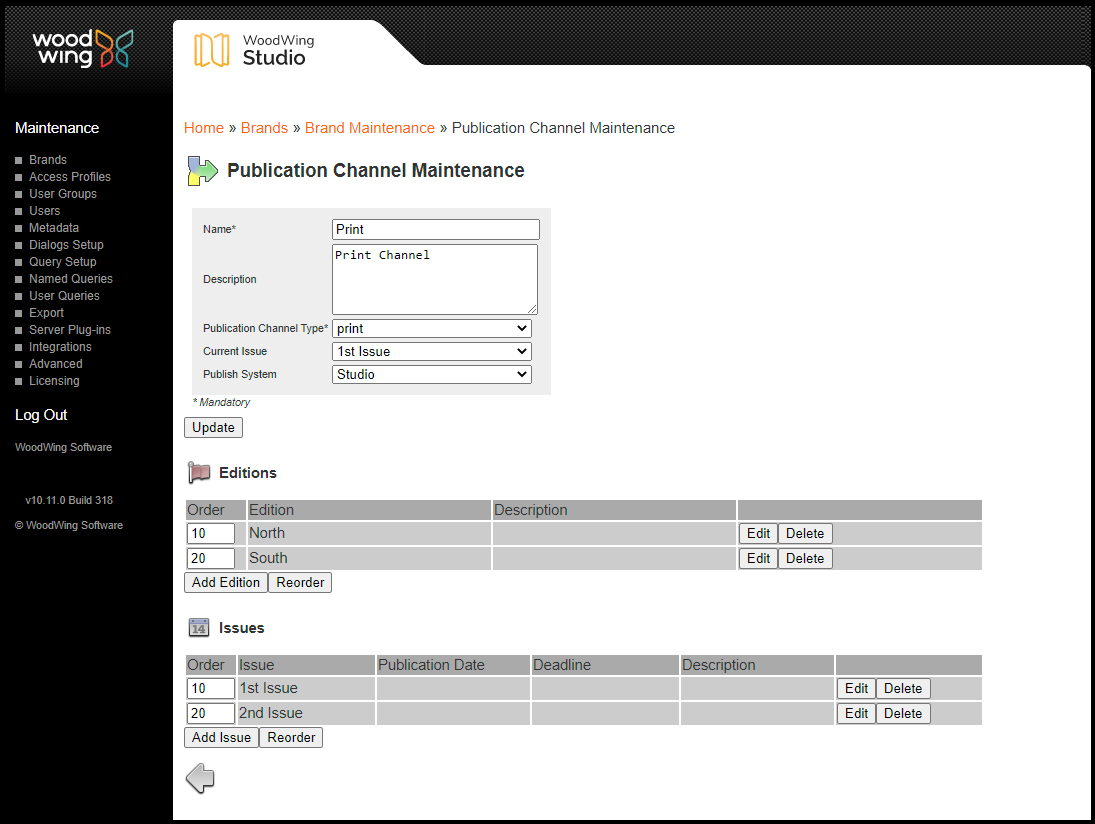
Figure: The Publication Channel Maintenance page for a print channel.
Step 2. In the Order box for each listed Edition, enter a unique number.
Note: The higher the number, the lower the Edition will appear in the list.
Step 3. Click Reorder.
Comment
Do you have corrections or additional information about this article? Leave a comment! Do you have a question about what is described in this article? Please contact Support.
0 comments
Please sign in to leave a comment.