To constantly improve the usability of our products, direct insights into usage of the products is required. This is done by anonymously tracking the usage of Studio, compliant with GDPR legislation.
This tracking is done using Mixpanel. The data is stored in the EU (see also their GDPR compliance).
Note: The previous integration of Amplitude is still present but is marked as deprecated and is planned to be removed in a future version.
Examples of information that is tracked
Some of the information that is tracked includes:
- The workflow a user follows to perform a task (for example uploading a file through drag-and-drop instead of using the Upload button).
- The number of columns that are used in list view.
- Filtering search results by choosing a file type.
- Search result totals.
- Technical information such as type and version of operating system and Web browser.
Information that is not tracked
Please note that this tracking is fully anonymous and that private or corporate sensitive information is not tracked. This includes:
- User names or log-in credentials
- File names
- Values of properties
- Names of Brands, Issues, Categories or Statuses, or any other name that is configurable in Studio Server
Disabling tracking
Tracking is enabled by default. WoodWing kindly requests to keep tracking enabled so that Studio and its performance can be continuously improved.
However, disabling this type of tracking (for example because tracking is not allowed in your country for legal reasons), can be done in the following ways:
- Through the Management Console
- By editing the config.js file
Note: To completely disable user tracking, disable it in both areas as described below.
Using the Management Console
The analytics option in the Management Console controls tracking analytics through the integration with Mixpanel. To disable it, use the following steps.
Step 1. In Studio Server, access the Management Console for Studio by clicking Integrations > Studio.
Step 2. In the menu, choose Features.
Step 3. In the General section, disable the option Enable analytics.
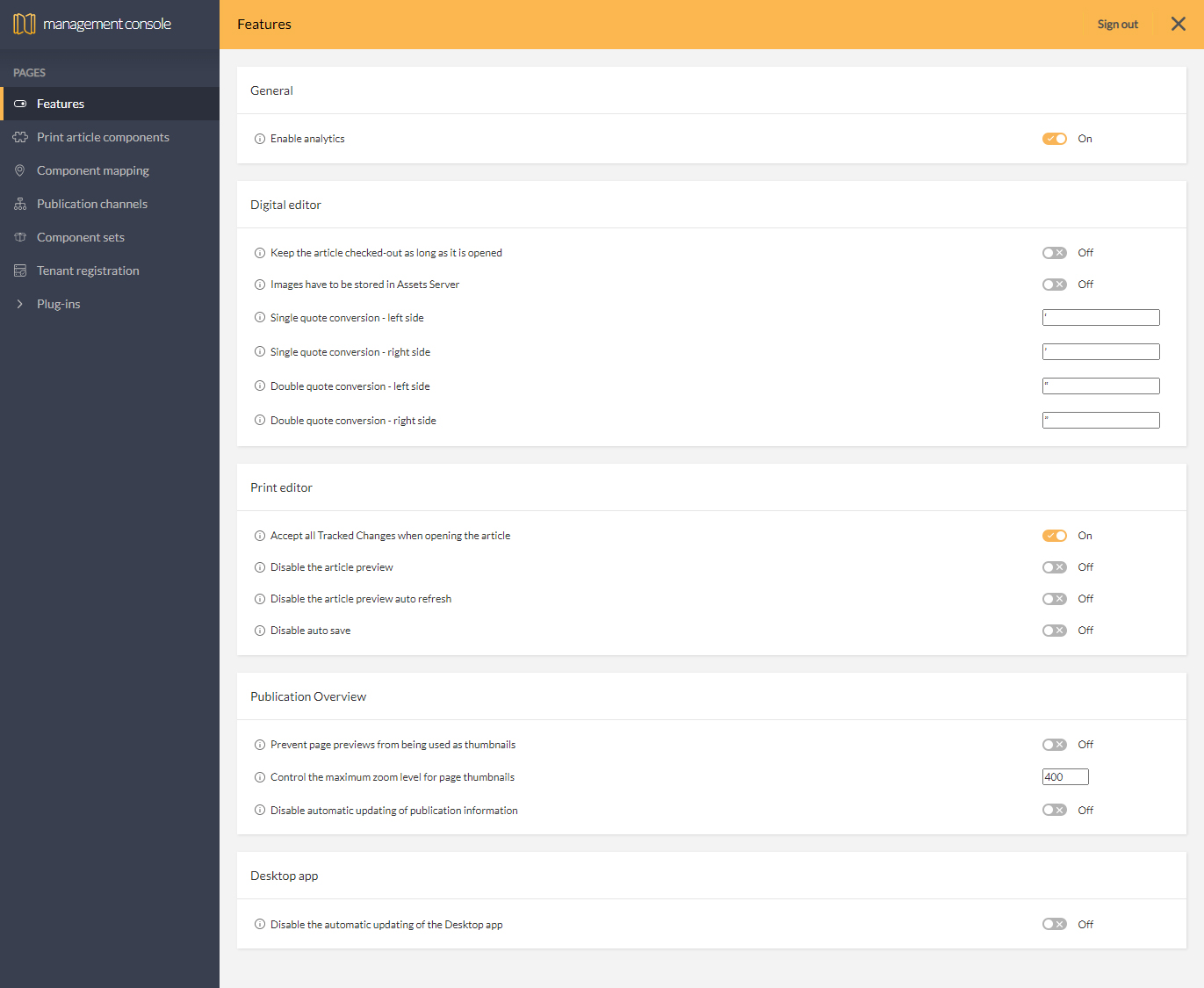
Editing the config.js file
Info: Performing the described step requires direct server access. Depending upon how your system is hosted and the level of access you have to that system, coordination may be required with your Partner or WoodWing Support team. For a full overview of the steps that need to be done by WoodWing and how to request them, see WoodWing Cloud - Change management.
The analytics option in the config.js file controls tracking analytics via the integration with Amplitude. To disable it, use the following steps.
Step 1. Open the following file:
<Studio Server path>/contentstation/config.js
Step 2. In the Amplitude ID section, remove the value of the amplitudeId setting.
Example: amplitudeId: '',
Step 3. Save the file.
Comment
Do you have corrections or additional information about this article? Leave a comment! Do you have a question about what is described in this article? Please contact Support.
0 comments
Please sign in to leave a comment.