The License Status page in Enterprise Server 10 is used for managing licenses for Enterprise Server or any client application that needs to interact with Enterprise Server (such as Content Station, Smart Connection, and Smart Mover), mainly by activating these licenses.
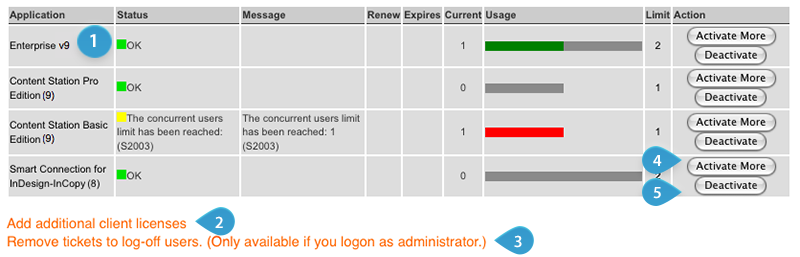
Figure: The License Status page. 1. License info per product 2. Add additional client licenses button 3. Remove tickets button 4. Activate More button 5. Deactivate button
The following columns are displayed:
- Application. The application for which the license is installed.
- Status. The status of the license:
- OK
- Expires [within x days]
- Expired
- The current license needs to be renewed
- Usage limit reached
- Message. A more detailed description of the status, for instance containing error codes.
- Renew. If the license is a time-limited license (including Subscription), the license should be renewed before the specified date. If not, the license will expire.
- Expires. Date when the license will expire.
- Current. Number of licenses in use.
- Usage. Graphical display of licenses in use versus available seats.
- Limit. Maximum number of licenses within license.
- Action. Actions that can be performed on each license.
- Activate More: for activating additional server or client licenses.
- Deactivate: for deactivating licenses.
- Remove: for removing the license (only appears once the license has expired).
Accessing the License Status page
In Enterprise Server, choose Licensing in the Maintenance menu on the left side of the screen or on the Home page.
Comment
Do you have corrections or additional information about this article? Leave a comment! Do you have a question about what is described in this article? Please contact Support.
0 comments
Please sign in to leave a comment.