When a user logs in to Enterprise Server — either directly or through one of the client applications that connect to Enterprise Server — a license seat is taken by that user.
In a concurrent licensing model, license seats are shared between a group of users. As long as not all seats are in use, additional users can continue to log in. When the maximum number of users is reached, any subsequent user who wants to log in will have to wait until another user logs out, at which time the license seat is made available for other users to use.
Why users need to be forcefully logged out
Consider the following scenarios:
- A user goes home without logging out of the system
- A user works from a remote location and looses the connection to Enterprise Server
- The application that the user is working with crashes and a connection cannot be established again
In all these scenarios, the user still occupies one or more license seats which may prevent other users from logging into Enterprise. A system administrator can then forcefully log out that user in order to free up license seats.
Forcefully logging out a user
Step 1. Access the Online Users page.
Step 1a. In Enterprise Server, click Advanced in the Maintenance menu or on the Home page. A page with all advanced Maintenance features appears.
Step 1b. Click Online Users. The Online Users page appears.
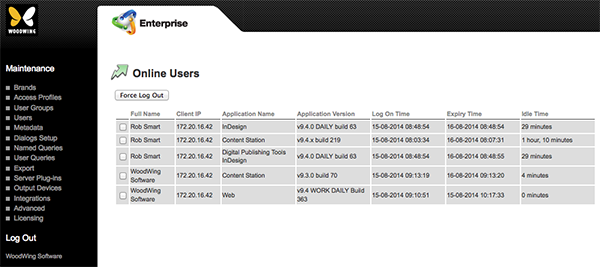
Step 2. Locate the user who needs to be logged out.
Step 3. For each instance that needs to be forcefully logged out for that user, select the check box in front of the name.
Step 4. Click Force Log Out and confirm that you want to perform that action.
The instances of that user are logged out.
Comment
Do you have corrections or additional information about this article? Leave a comment! Do you have a question about what is described in this article? Please contact Support.
0 comments
Please sign in to leave a comment.