The Issue Maintenance in Enterprise Server 10 page holds all the settings for an Issue.
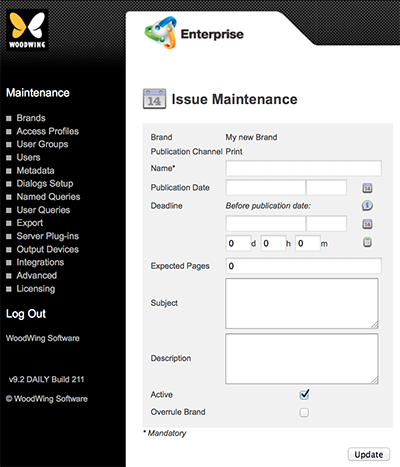
Figure: The Issue Maintenance page for outputting to print.
Accessing the Issue Maintenance page
Step 1. In the Maintenance menu or on the Home page, click Brands.
A page showing all created Brands appears.
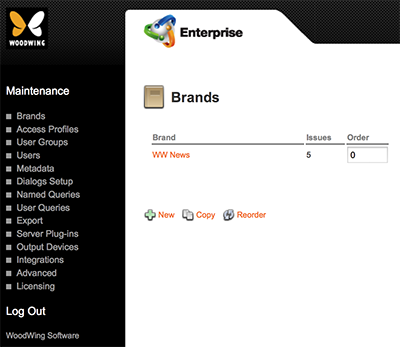
Figure: The Brands page.
Step 2. Click the name of the Brand.
The Brand Maintenance page appears.
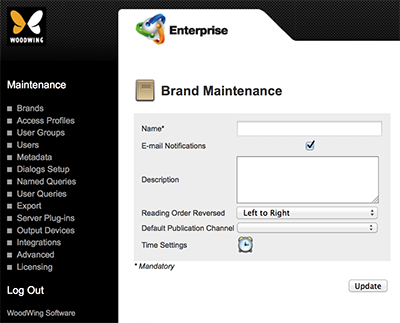
Figure: The Brand Maintenance page.
Step 3. Locate the Publication Channel options.
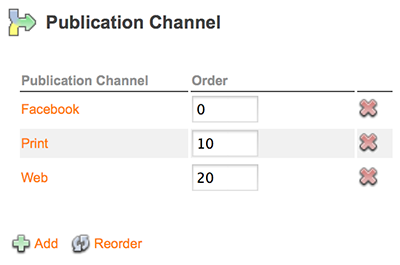
Step 4. Click the name of the Publication Channel of which the Issue is part.
The Publication Channel Maintenance page appears.
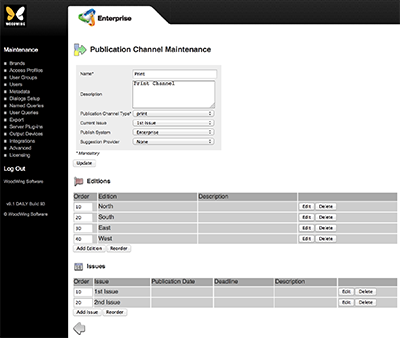
Figure: The Publication Channel Maintenance page for a print channel.
Step 5. In the Issue section, click the Edit button for an Issue.
The Maintenance page for that Issue appears.
Comment
Do you have corrections or additional information about this article? Leave a comment! Do you have a question about what is described in this article? Please contact Support.
2 comments
I'd like to request an entry on access rights required for Issue management, both for the Maintenance under brands and the new Content Station 10 issue module. I think you must either be a member of a group with brand Admin authorization, or else must be in a group with Admin checked to provide limited brand-level admin rights. Would just like to confirm, and see if there is any difference between required rights for working with issues in Maintenance vs. CS10.
Hi John,
Many thanks for your feedback. Can I ask you to post this request on our Feedback forum? This way it will be more visible, also to other users.
Thank you.
Kind regards,
Maarten van Kleinwee
Senior Technical Writer
Please sign in to leave a comment.