Each metadata property in Enterprise Server has a name by which the property is known in the system as well as a display name that is used for showing the property in the user interface of the client applications that connect to Enterprise Server.
Example: The property named 'Creator' is shown to the user as 'Created By'.
Sometimes this default display name needs to be changed to a different name, for example to make it match the name in a related workflow.
Example: When working with content that is going to be published to Adobe DPS, the Enterprise property 'Keywords' can be renamed to 'Tags' so that it matches the name used by Adobe for this property. This way, users will have a better idea of the type of information that needs to be entered in that field.
Step 1. In Enterprise Server, access the Metadata Maintenance page.
In Enterprise Server, choose Metadata in the Maintenance menu on the left side of the screen or on the Home page.
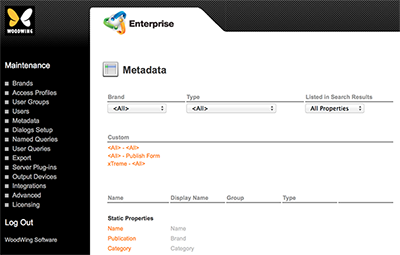
Step 2. Click the name of a property for which you want to change the display name.
Step 3. In the Display Name field, enter the name that you want to use.
Step 4. Click Update.
You are returned to the Metadata page.
Note: Properties for which the display name has been changed show the display name in black text instead of the gray text used for default display names.
Related Information
About metadata in Enterprise Server
Related Tasks
Adding a custom metadata property in Enterprise Server 9
Adding a property to a dialog box in Enterprise 9
Grouping metadata properties in a dialog box using Enterprise Server 9
Adding a property to the dialog box for multiple selected files in Enterprise 9
Adding custom Enterprise metadata properties to the Solr search
Making Enterprise Server metadata properties available for Smart Image
Reference Materials
Overview of metadata properties used in Enterprise Server 9
How Adobe XML properties are mapped to Enterprise Server properties
The Metadata Maintenance page in Enterprise Server 9
Comment
Do you have corrections or additional information about this article? Leave a comment! Do you have a question about what is described in this article? Please contact Support.
0 comments
Please sign in to leave a comment.