Any 3rd-party spelling engine can be implemented in the Multi-Channel Text Editor of Content Station 9, such as Google, Hunspell, Aspell, and Enchant.
This article describes what to look out for when choosing a spell checker and how to configure the languages that it uses and that a user should be able to choose from.
Choosing a spelling checker
The following overview shows the pros and cons of choosing one spelling engine over another.
| Spelling engine | Pros and cons |
|---|---|
|
• No installation needed, unlike the other engines. • Called by web services, requiring your production server to need an Internet connection (possible security issue). • It has no fixed set of terms since validation is based on user searches on the Internet; this could lead to unexpected spelling checks. • An API specification of Google’s spelling service is not available. • The web services are not reliable in terms of performance: identical requests can range from a few milliseconds up to 7 seconds, resulting in long and random end-user waits. • Unlike other engines, the Google API does not allow Enterprise to pass a list of words (and calling word-by-word would be far too expensive). The text can therefore be split up differently by Google (compared to Enterprise) resulting in different suggestions being given for the same words, potentially confusing end-users. These limitations seem to make Google Spelling useful for demos but not for a production environment. |
|
| Hunspell |
• Adobe InDesign/InCopy CS5.5 (or later) supports Hunspell as well, which makes it possible to set up a workflow with mixed editors (InCopy and Content Station's Multi-Channel Text Editor) whereby the spelling results are consistent. • When dictionaries are encoded in non-UTF-8 encoding, Hunspell returns non-UTF-8 characters in its suggestions. This is risk-full to convert on-the-fly, and so the Enterprise Server Health Check detects the problem and offers a tool to convert the dictionaries; this requires an extra installation step. • Integration runs through a command line and so: [1] unexpected crashes won’t kill the running workflow service, and [2] PHP does not need to be recompiled with special options nor to be expanded with libraries, unlike Enchant. |
| Aspell |
• Aspell has a long history and therefore has a rich set of mature dictionaries. • Integration runs through a command line and so: [1] unexpected crashes won’t kill the running workflow service, and [2] PHP does not need to be recompiled with special options nor to be expanded with libraries, unlike Enchant. |
| Enchant |
• Enchant provides uniformity and conformity on top of all spelling libraries, and implements certain features that may be lacking in any individual provider library. • It supports multiple engines, such as Aspell, Ispell, MySpell, Hunspell and AppleSpell (although it is unknown to WoodWing how to integrate Hunspell this way). • The Enchant integration is in fact an integration of integrations, which is a good technical approach and allows adding other/newer engines without touching Enterprise. • Integration of Enchant runs through a PHP library and so: [1] it requires extra installation steps (into PHP) and [2] when there are unexpected crashes in the spelling engine, the workflow service could be killed, resulting in low-level connection errors that are hard to understand. |
Default spelling engine
Enterprise Server is shipped with a Server plug-in for the Hunspell spelling engine. (For more information, see Integrating the Hunspell spelling engine in Enterprise Server 9.)
Server plug-ins for the Google, Aspell and Enchant engines can be found on WoodWing Labs.
Configuring the available languages
A Content Station user can at any time control the language that the spelling checker uses. This is done through the Spell Checker Language option located in the following locations:
- In the toolbar of the Multi-Channel Text Editor (requires Content Station 9.8.12 or higher):
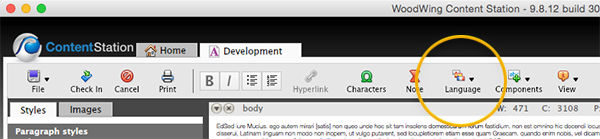
- In the Content Station Preferences:
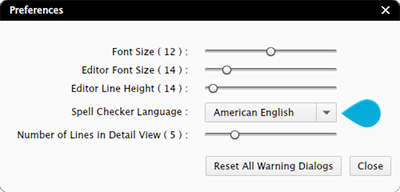
The languages that the spelling checker uses and the options that appear in the preferences list are controlled through the following option. Set this to your needs:
- File: configserver.php file
- Name of option: WebEditorDictionaries
- Area: SERVERFEATURES
- Possible values:
- deDE German
- daDK Danish
- esES Spanish
- enUS American English
- fiFI Finnish
- frFR French
- itIT Italian
- nlNL Dutch
- plPL Polish
- svSV Swedish
- Example: Here, American English and French are defined:
new Feature( 'WebEditorDictionaries', 'enUS', 'frFR' ),
Document history
- 4 September 2017: Added information about the locations of the Spell Checker Language option.
Comment
Do you have corrections or additional information about this article? Leave a comment! Do you have a question about what is described in this article? Please contact Support.
0 comments
Please sign in to leave a comment.