In order for a user to work on the files in Enterprise Server using Content Station, Smart Connection or Smart Mover, they need to log in to an instance of Enterprise Server.
They do this by choosing a Server from the Server list in the Sign In window.
When this list becomes very long, it may be difficult for users to find the Server that they want to log in to.
To increase the readability of the list, separators can be added.
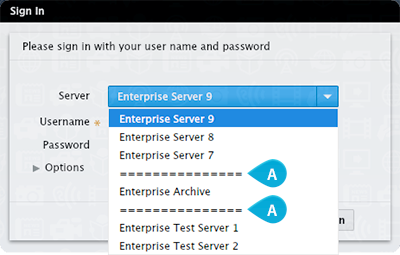
Figure: A list of Servers, divided by separators (A).
Tip: Group together Servers of the same type (such as various production servers, test servers and so on), and divide them by placing separators between each group.
The separators are added to the list of Servers in the WWSettings.xml file.
Mac OS X
- /Library/Application Support/WoodWing
Windows
- c:\ProgramData\WoodWing
Note: This folder is hidden by default. To display this folder, change the folder options. (See the Windows Help file.)
Note: This list is used by all applications that can log in to Enterprise. Apart from Content Station, this also includes Smart Connection and Smart Browser.
Important: Make sure to validate the WWSettings.xml file for correct content. See Validating the WWSettings.xml file.
The following syntax is used:
<SCEnt:ServerInfo name="name" url=”http://separator"/>
- name is the character for the separator as it will appear in the list
- url is a dummy URL
|
Examples
|
Related Tasks
Adding Servers to the Sign In list of Enterprise 9 client applications
Reference Materials
Comment
Do you have corrections or additional information about this article? Leave a comment! Do you have a question about what is described in this article? Please contact Support.
0 comments
Please sign in to leave a comment.