When Brands are created in Enterprise Server, they are initially listed in the order in which they are created. This order is however also used in the client applications such as in the dialog boxes of Content Station or Smart Connection where the user can choose in which Brand to save a file.
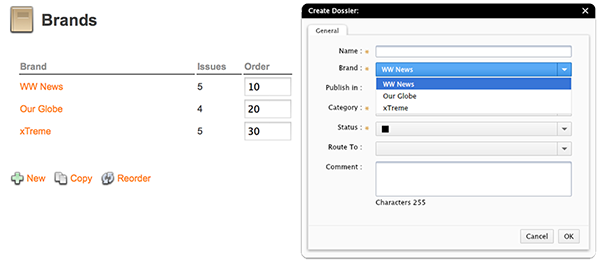
Figure: The order in which Brands are ordered in Enterprise Server (left) has a direct effect on the way Brands are ordered in the client applications (right, here the Create Dossier dialog box of Content Station).
If Brands need to be listed in a more logical way (for example alphabetically), their order can be changed by following these steps:
Step 1. In Enterprise Server, access the Brands Maintenance page.
In the Maintenance menu or on the Home page, click Brands.
A page showing all created Brands appears.
Step 2. In the Order box for each listed Brand, enter a unique number.
Note: The higher the number, the lower the Brand will appear in the list.
Step 2. Click Reorder.
Related Information
About Brands in Enterprise Server 9
Related Tasks
Setting up a Brand in Enterprise Server 9
Reference Materials
Comment
Do you have corrections or additional information about this article? Leave a comment! Do you have a question about what is described in this article? Please contact Support.
0 comments
Please sign in to leave a comment.