For each Brand in Enterprise Server, the following settings can be defined:
- Name. Name of the Brand.
- E-mail Notifications. Determines whether e-mail notifications should be enabled for this Brand when files are routed to a user or user group.
- Description. Description of the Brand.
- Reading Order Reversed. Determines whether the pages in the Issue are displayed left-to-right or right-to-left (reversed) when viewed in the Publication Overview of Content Station.
- Auto Purge. (Only available when the Enterprise Server Job named AutoPurgeTrashCan is made active.) Defines the time period (in days) after which objects are permanently removed from the Trash Can. Enter 0 (zero) to disable the Auto Purge feature for the Brand.
- Default Publication Channel. Defines the Default Publication Channel that should act as the default print channel used by InDesign/InCopy.
- Activate Relative Deadlines. (Since Enterprise 9.2) Activates the functionality for assigning deadlines to Categories and Workflow Statuses. When selected, the 'Time Settings' icon appears.
- Time Settings. (Since Enterprise 9.2 this option only appears when 'Activate Relative Deadlines' is selected. For previous versions, the option is displayed by default.) Opens the Relative Deadlines page.
To modify these settings, follow these steps:
Step 1. Access the Brands Maintenance page.
Step 1a. In the Maintenance menu or on the Home page, click Brands.
A page showing all created Brands appears.
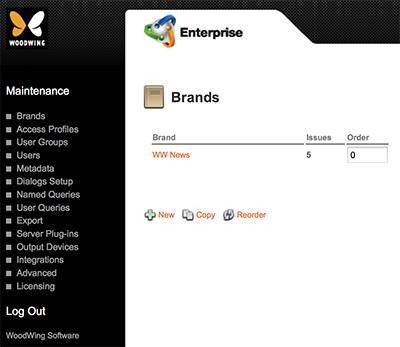
Figure: The Brands page.
Step 1b. Do one of the following:
- When creating a new Brand: click New.
- When updating an existing Brand: click the name of the Brand.
The Brand Maintenance page appears.

Figure: The Brand Maintenance page.
Step 2. Enter the details.
Step 3. Click Create or Update.
Related Information
About Brands in Enterprise Server 9
Related Tasks
Setting up a Brand in Enterprise Server 9
Copying a Brand in Enterprise Server 9
Controlling the order in which Brands appear in Enterprise 9
Deleting a Brand in Enterprise Server 9
Reference Materials
Comment
Do you have corrections or additional information about this article? Leave a comment! Do you have a question about what is described in this article? Please contact Support.
0 comments
Please sign in to leave a comment.