This is step 6 of performing a minor upgrade of Enterprise Server 9. (See a list of all steps)
Purpose of this step
The available InDesign Server instances need to be configured in Enterprise so that they can be used by the system.
Steps to follow
Step 1. In Enterprise Server, access the Overview of InDesign Servers page.
Step 1. Click Integrations in the Maintenance menu or on the Home page.
Step 2. In the InDesign Server Jobs section, click InDesign Servers. The Overview of InDesign Servers page appears.
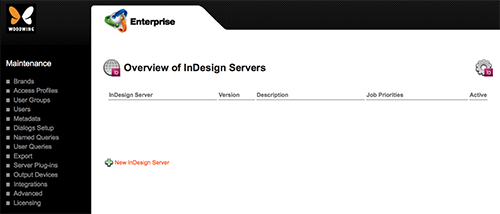
Figure: The Overview of InDesign Servers page.
Step 2. Click New InDesign Server.
The InDesign Server Maintenance page appears.

Figure: The InDesign Server Maintenance page.
Step 3. Enter the following settings:
- Host Name (IP address). Defines the address on which the SOAP interface of InDesign Server is available.
Note: This is an http address; enter either the host’s IP address or its DNS name.
Example: http://myidserver.
- Port Number. The port on which InDesign Server is started.
- Application Version. The version of InDesign Server.
Tip: Click the Auto Detect Version button ( ![]() ) to automatically detect the installed version.
) to automatically detect the installed version.
- Description. (Optional) A short description.
- Active. For enabling or (temporarily) disabling the instance of InDesign Server.
- Job Priorities. (Requires Enterprise Server 9.6.0 or higher). Select the check boxes for the Job Priorities that the server instance needs to process, and clear the check boxes for the Job Priorities that it should not process.
Step 4. Click Update.
The Overview of InDesign Servers page appears with the newly created InDesign Server instance added to the list.
Step 5. (Optional, only when multiple InDesign Server instances are used and each instance is set up to handle specific Job Priorities. Requires Enterprise Server 9.6.0 or higher.) All Jobs have a default priority assigned (which is hard-coded in the job implementation):
1 (very high)
2 (high)
3 (medium)
4 (low)
5 (very low)
Increase or decrease this priority by using the following option:
- File: configserver.php file
- Name of option: INDESIGNSERV_JOBQUEUES
-
Possible values: Use the format
'job type name' => job prio number -
Example: The job type for the preview operations of the Multi-Channel Text Editor in Content Station is named 'WEB_EDITOR' and has a default prioritization of "2" (high). To lower it to "3" (medium) use
'WEB_EDITOR' => 3.
|
Next step
Step 7. Testing Enterprise Server
Reference Materials
Comment
Do you have corrections or additional information about this article? Leave a comment! Do you have a question about what is described in this article? Please contact Support.
0 comments
Please sign in to leave a comment.