In order for a user to work on the files in Enterprise Server using Content Station, Smart Connection or Smart Mover, they need to log in to an instance of Enterprise Server.
They do this by choosing a Server from the Server list in the Sign In window.
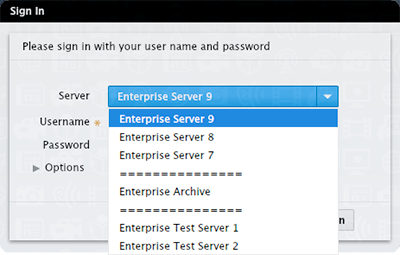
Figure: A list of Servers in the Server list of the Sign In window in Content Station
The Server instances from which the user can choose are defined in the WWSettings.xml file that is installed on the system on which the user is working.
Mac OS X
- /Library/Application Support/WoodWing
Windows
- c:\ProgramData\WoodWing
Note: This folder is hidden by default. To display this folder, change the folder options. (See the Windows Help file.)
Important: Make sure to validate the WWSettings.xml file for correct content. See Validating the WWSettings.xml file.
The Enterprise Server instances are added to the list by defining them between the <SCEnt:Servers> </SCEnt:Servers> tags.
Note: This list is used by all applications that can log in to Enterprise and may therefore include settings for these applications.
The following syntax is used:
<SCEnt:ServerInfo name="name" url="URL"/>
- name is the name as it will appear in the list
- url is the URL to the instance of Enterprise Server
|
Example
|
Related Tasks
Adding separators to the Sign In list of Enterprise 9 client applications
Reference Materials
Comment
Do you have corrections or additional information about this article? Leave a comment! Do you have a question about what is described in this article? Please contact Support.
0 comments
Please sign in to leave a comment.