When a new Brand needs to be set up in Enterprise Server, making a copy of the structure of an existing Brand can save a lot of time.
When a Brand is copied, the following items are duplicated:
- Categories
- Workflow Statuses
- Issues (optional)
- Authorization Rules
- Metadata
- Dialog Setup
Not copied are:
- Dossier Templates
Step 1. Access the Brands Maintenance page.
In the Maintenance menu or on the Home page, click Brands.
A page showing all created Brands appears.
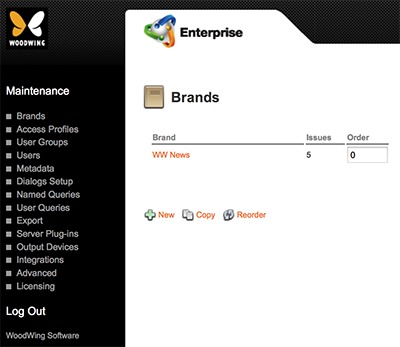
Figure: The Brands page.
Step 2. Click Copy.
The Copy Brand page appears.
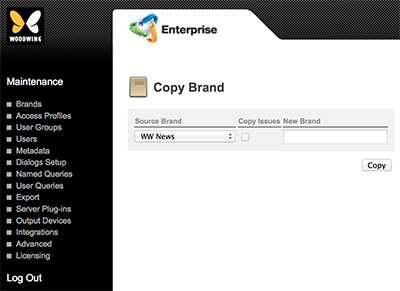
Step 3. From the Source Brand list, choose the Brand that needs to be copied.
Step 4. (Optional) To also copy the Issues of the Brand, select the Copy Issues check box.
Step 5. In the New Brand box, enter a name for the new Brand.
Step 6. Click Copy.
The Brands page appears again with the newly-created Brand displayed in the list.
Related Information
About Brands in Enterprise Server 9
Related Tasks
Setting up a Brand in Enterprise Server 9
Controlling the order in which Brands appear in Enterprise 9
Deleting a Brand in Enterprise Server 9
Reference Materials
Comment
Do you have corrections or additional information about this article? Leave a comment! Do you have a question about what is described in this article? Please contact Support.
0 comments
Please sign in to leave a comment.