In Swivle, users can either download a preview of a file, download the original file, or they can create a custom download to download the file in a specific format, size and resolution.
To improve efficiency, Download presets containing often used download settings can be made available to user groups by system administrators. This way the users do not have to go through the process of creating a custom download each time themselves.
Download presets appear in the Download menu of a file for all users in the group to which the Download preset has been assigned.
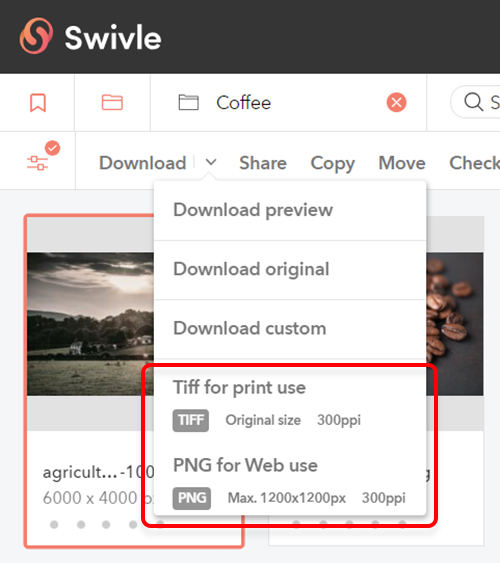
Creating Download presets
Step 1. Log in to Swivle as a system administrator, and access the Management Console.
Step 2. Access the Groups page by clicking Groups in the menu on the left.
Step 3. Click the Download presets tab of any group.
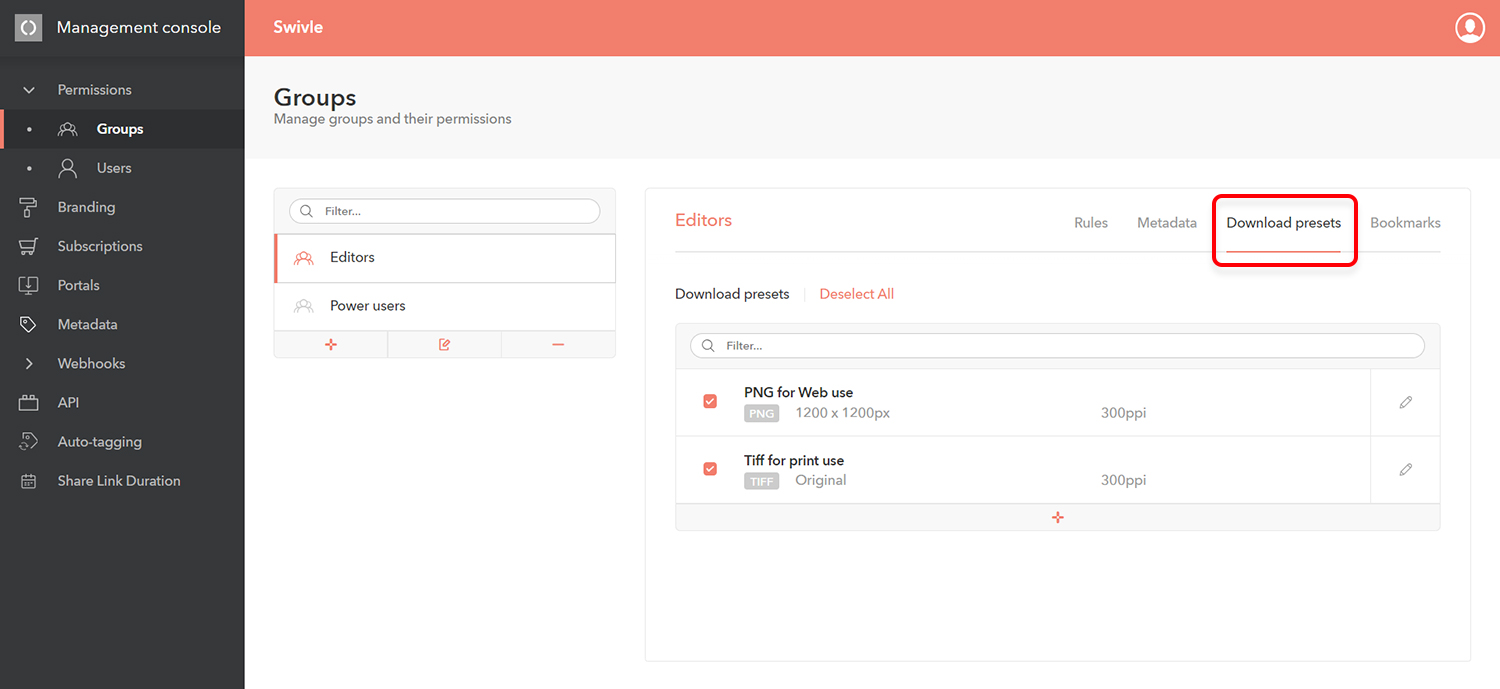
Step 4. Click the +-sign.
The Create preset dialog appears.
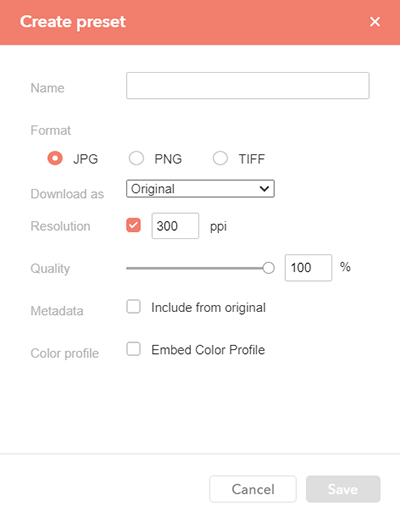
Step 5. Define the settings as required and click Save.
Step 6. (Optional) Add additional Presets as needed.
The Download presets are now created but not yet available to users because the presets have not been assigned to a group yet.
Step 7. In the list of user groups, select the group to which a Download preset should be assigned.
Step 8. In the list of Download presets, select the check box for a Download preset to make it available for that group, or clear a selected check box for a Download preset to not make it available for that group.
Comment
Do you have corrections or additional information about this article? Leave a comment! Do you have a question about what is described in this article? Please contact Support.
0 comments
Please sign in to leave a comment.