Info: This feature requires Assets Server 6.59 or higher.
External plug-ins are used for extending the functionality of Assets Server. As the name suggests, external plug-ins are hosted on an external system — such as Netlify, Amazon S3 with Cloudfront, or Surge — and linked to one or more Assets Server installations.
External plug-ins can act as an action plug-in or a panel plug-in.
This article describes how to create, link, and manage external plug-ins.
Creating external plug-ins
External plug-ins can be created from scratch or by adapting an existing internal plug-in.
Creating a new external plug-in
Creating a new external plug-in is done by making use of the Assets Client SDK which is hosted on NPM. Refer to the README of the SDK for installation and usage of the library.
For a full overview of the process of creating an external plug-in, see Creating an external plug-in for Assets Server.
Alternatively, use the ‘assets-metadata-stamper’ project as an example of setting up a plug-in in the preferred way. This project was set up using NPM, Webpack and Typescript.
Once finished, external plug-ins may be hosted on any suitable platform, but make sure that the contents can be embedded from the Assets Server and Assets domain to avoid CORS issues.
Instead of setting up and maintaining a Web server yourself, consider using a cloud hosting solution such as Netlify, Amazon S3 with Cloudfront, Surge, or on any other hosting platform that you prefer.
Note: Make sure to host your external plug-in on an HTTPS URL.
Adapting internal plug-ins
Any existing internal plug-in can be adapted to be used as an external plug-in.
The changes needed for the conversion can best be seen by reviewing the changes made for the Metadata stamp panel plug-in. For details see WoodWing Github.
Once converted, the plug-in needs to be hosted externally, as described above.
|
Note: The main change is the inclusion of the assets-client-sdk dependency. This replaces the following:
|
Linking to Assets Server
External plug-ins are linked to an instance of Assets Server by registering them in the Management Console.
Two pages exist: one for registering action plug-ins and one for registering panel plug-ins. Both can be found in the Plugins section and work in the same way:
- External action plugins
- External panel plugins
Add a new plug-in instance on either page in the Assets Server installations in which it needs to be used and fill out the fields on the page.
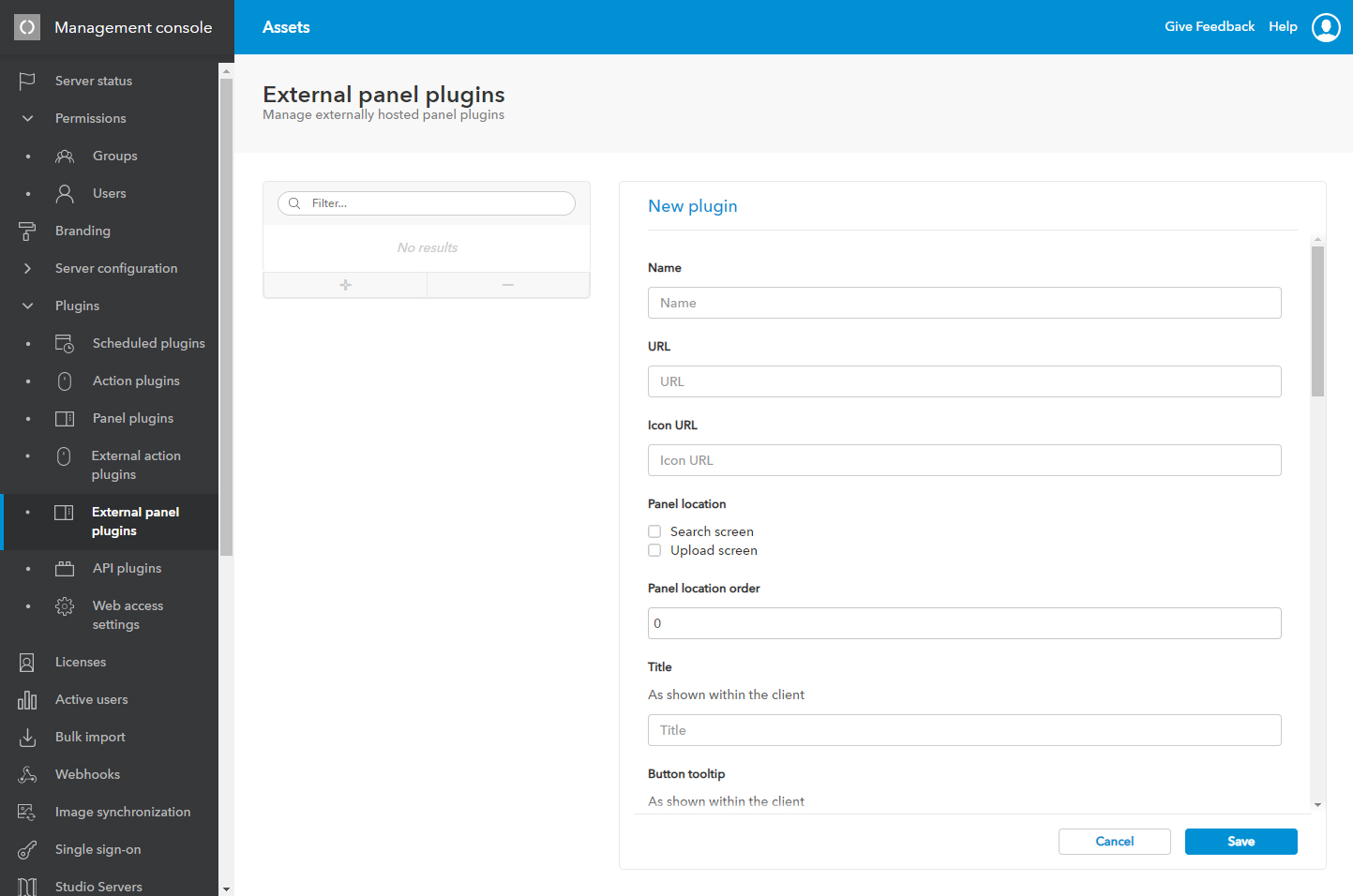
Figure: The page for registering an external panel plug-in.
Managing external plug-ins
Manage your registered external plug-ins on the pages in the Management Console by editing or removing them.
Keyboard shortcuts
Info: This feature requires Assets Server 6.65 or higher.
The External action plug-ins page contains a section for assigning keyboard shortcuts so that users can quickly access a plug-in in Assets.
When setting a keyboard shortcut, make sure that it does not conflict with a shortcut that is used by the Web browser or with one that is already in use by Assets or one that is assigned for an Action plug-in.
Comment
Do you have corrections or additional information about this article? Leave a comment! Do you have a question about what is described in this article? Please contact Support.
0 comments
Please sign in to leave a comment.