When Studio for InDesign and InCopy is activated on one system and you want to use it on another system, the activation needs to be transferred.
By just transferring the activation, Studio for InDesign and InCopy itself can be left installed. When it is needed again, it only has to be activated again.
The process of transferring an activation involves deactivating Studio for InDesign and InCopy on one system and subsequently activating it on another system by using the WoodWing serial number.
Deactivating Studio for InDesign and InCopy
Step 1. Display the About WoodWing Plug-ins dialog box by doing one of the following:
- macOS: Choose InDesign > About WoodWing Plug-ins or InCopy > About WoodWing Plug-ins
- Windows: Choose Help > About WoodWing Plug-ins
The About WoodWing Plug-ins screen appears.
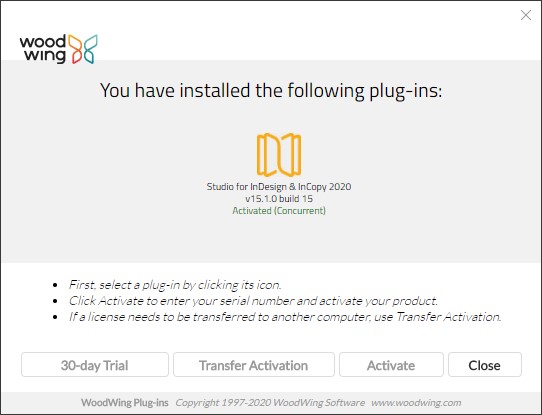
Troubleshooting: The About WoodWing dialog does not appear.
Step 2. Choose Studio for InDesign and InCopy.
Step 3. Click Transfer Activation. A screen appears informing you that the serial number must be validated over the Internet.
Step 4. Click Next and follow the steps on screen.
Step 5. When the process is completed, click Finish.
Step 6. Activate the installed version of Studio for InDesign and InCopy on the other system. For details see Activating Studio for InDesign and InCopy.
Comment
Do you have corrections or additional information about this article? Leave a comment! Do you have a question about what is described in this article? Please contact Support.
0 comments
Please sign in to leave a comment.