Info: Performing the steps described in this article requires direct server access. Depending upon how your system is hosted and the level of access you have to that system, coordination may be required with your Partner or WoodWing Support team. For a full overview of the steps that need to be done by WoodWing and how to request them, see WoodWing Cloud - Change management.
By default, Solr removes characters such as underscores or dashes from the words that are indexed. As a result, when a user enters a search phrase that contains these characters, no results are displayed.
Example: "wi-fi" is indexed as "wi" and "fi".
To index words including the underscores and dashes, follow these steps:
Step 1. Open the file <Solr installation directory>/schema.xml.
Step 2. Look up the fieldType block starting with <fieldType name="textNGram".
This block contains 2 definitions for 'solr.WordDelimiterFilterFactory' (in analyzer type="index" and "query").
Step 3. Comment-out or remove both definitions.
Step 4. Restart Tomcat (it might also be needed to restart Apache as well).
The applied schema.xml changes now need to be applied to the database objects.
Step 5. Access the Search Server Maintenance page in Studio Server by doing the following:
Step 6a. Click Integrations in the Maintenance menu or on the Home page.
Step 6b. Click Search Server.
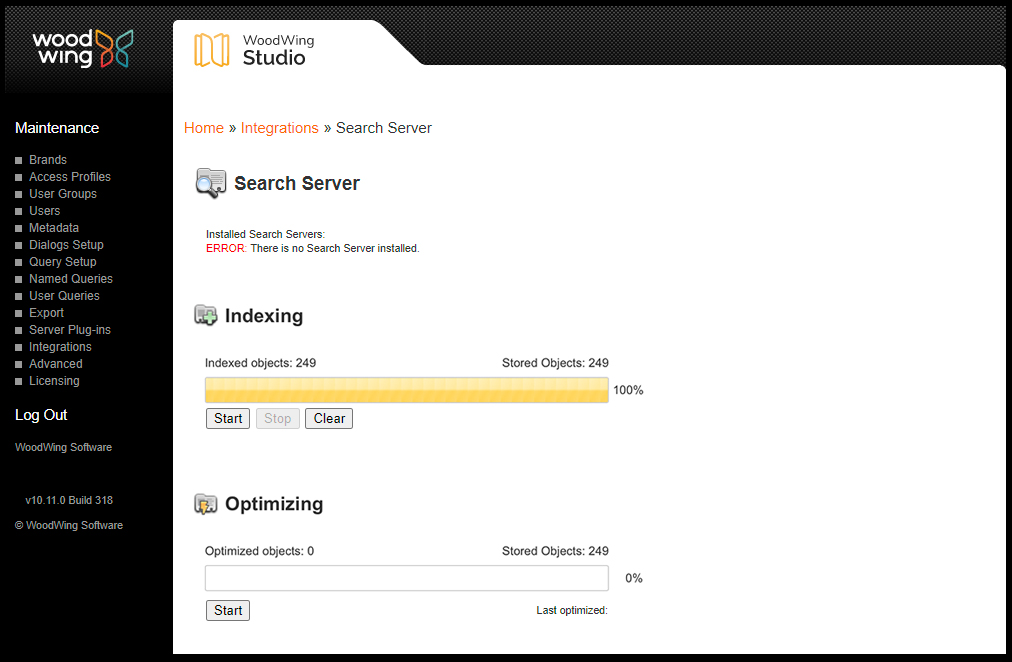
Step 8. In the Indexing section, click Clear, followed by Start.
Note: See also Solr Wiki: Analyzers, Tokenizers, and Token Filters.
Comment
Do you have corrections or additional information about this article? Leave a comment! Do you have a question about what is described in this article? Please contact Support.
0 comments
Please sign in to leave a comment.